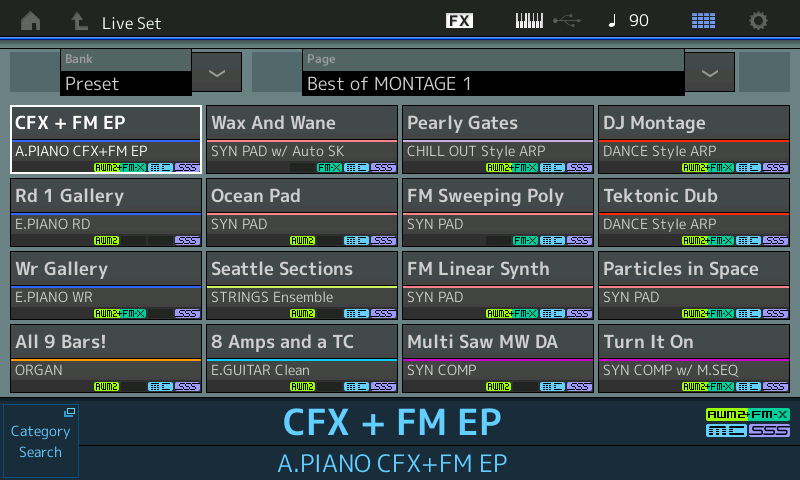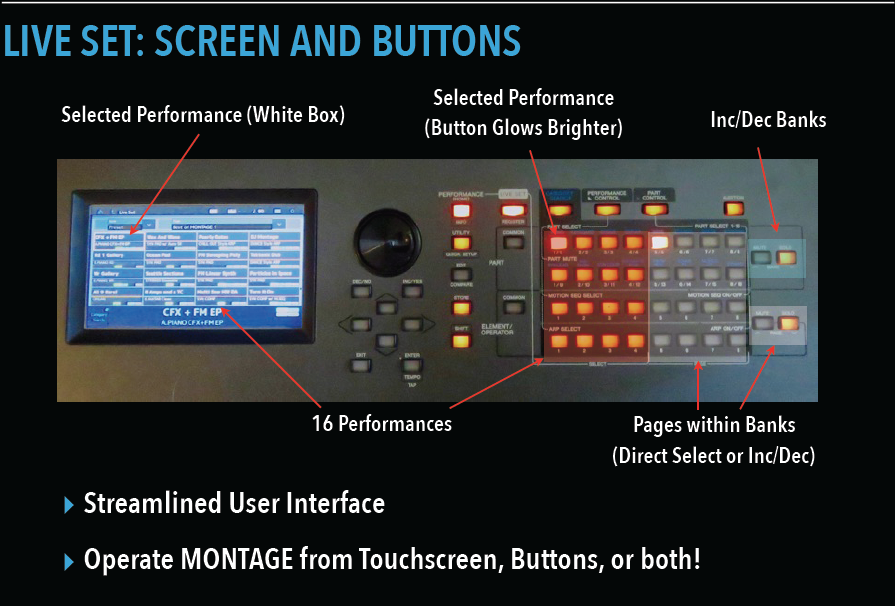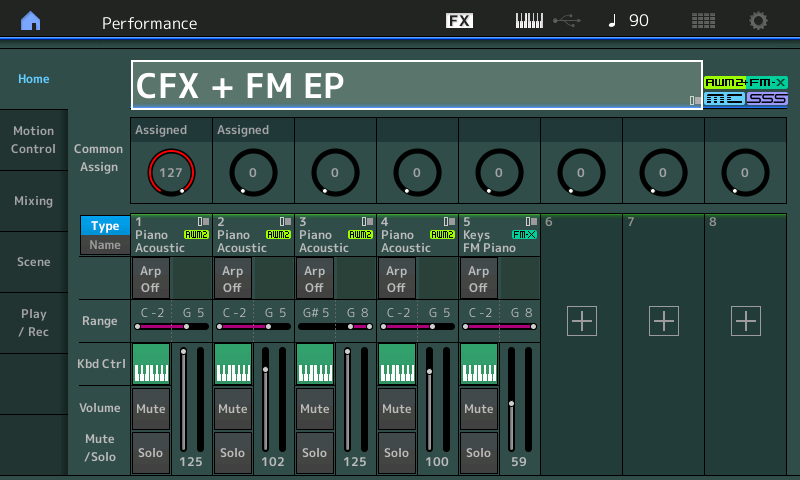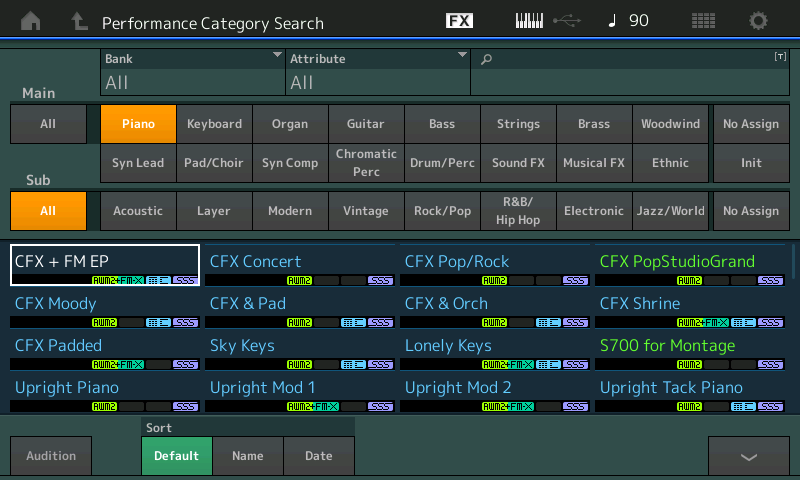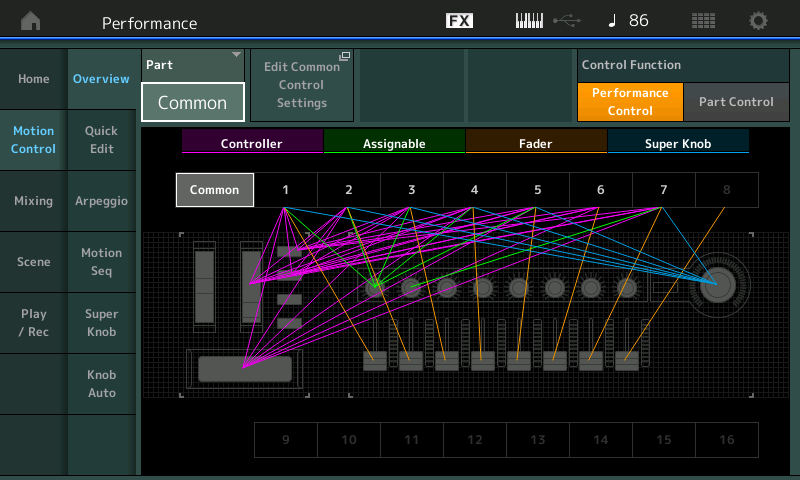The MONTAGE Super Knob
Inquiring minds want to know: What’s so super about the MONTAGE Super Knob? This series of articles will begin to unfold just what we mean by “Super.” The Super Knob is just the first step — the gateway, if you will, into the deeper world of Motion Control Synthesis.
The first thing to explain is the reason why it exists in the first place. A basic playable program in MONTAGE can consist of up to eight Parts (each Part is equivalent to what a Voice was in the Motif-series). We’ll begin our exploration with the AWM2 engine since it may be most familiar. (Later we’ll dig into the FM-X Engine.)
An AWM2 MONTAGE “PART” can be made up of eight Elements (that is, eight Oscillators), each with its own complex controller routings. Instead of just the six Control Set Destinations offered by the Motif-series, each MONTAGE PART can have 16 Control Set Destinations. Each PART can be a very complex instrument(s) sound by itself (Single) or it can be an individual component used in building a very detailed instrument sound (Multi) – or several individual instruments can be used to construct a musical MONTAGE experience. When this “PART” is combined with seven other PARTS under what is referred to as “Keyboard Control” — well, you begin to understand that the matrix for controller routing in the MONTAGE is massive. Here is just one knob — the Super Knob — that can be put in control of multiple tasks (or not) as you deem fit.
Music In Motion/Music Is Motion
Sounds, in general, fall into two categories: noise and music. In music there is order and a consistency in vibration. It is the relationships between these vibrations that make music enjoyable. In the Motion Control Synthesis Engine you will discover that it is the interaction of these vibrations and control over them that is a key to making music with MONTAGE. Musical tones (notes) are vibrations of a specific number of cycles per second (also called “Hertz,” or Hz for short). We consider something a musical tone if it repeats at a consistent number of cycles per second. Our hearing range is between approximately 20Hz and 20,000Hz. Vibrations below 20 cycles per second are perceived as throbs or pulses. Music is all about vibrations, from rhythmic beats to consistent (rhythmic) tones. In other words, it’s all about motion.
The Super Knob can be moving and/or changing multiple things simultaneously. In this lesson, we’ll start nice and easy; in future lessons, we’ll get deeper and deeper. In the process, you’ll begin to understand just how “super” this knob is in bringing together a wide variety of changing parameters.
The Knob can be controlled directly by simply moving it by hand or it can be controlled from an optional FC7 pedal: Simply connect it to the Foot Controller 2 jack on the MONTAGE back panel. This allows both hands to remain on the keyboard while you put the Super Knob in motion with your foot. This can be assigned on a per PERFORMANCE basis.
The movement can also be fully automated and tempo controlled. And while a full Performance can be made up of 16 Parts, eight of those Parts can be placed under real time “KBD CONTROL.” This means you can be interacting with eight Parts simultaneously.
To get started, let’s take a look at how the Super Knob works from the top down, if you will. (The Live Set that is used in the Mastering MONTAGE series can be downloaded by clicking here.)
We’ll start with an “Init Normal AWM2” Performance:
- Press [CATEGORY SEARCH] and select “Init”
- Choose “Init Normal (AWM2)”
From the main screen of a Performance (HOME), touch the Home icon in the upper left corner of the screen – this will automatically take you to the main screen of the current Performance, and it will highlight the Performance Name. From here we can begin our tour of the MOTION CONTROL SYNTHESIS ENGINE:

- Touch “MOTION CONTROL” — the second item in the first column of the screen
- Touch “SUPER KNOB” — the fifth item in the second column of the screen:
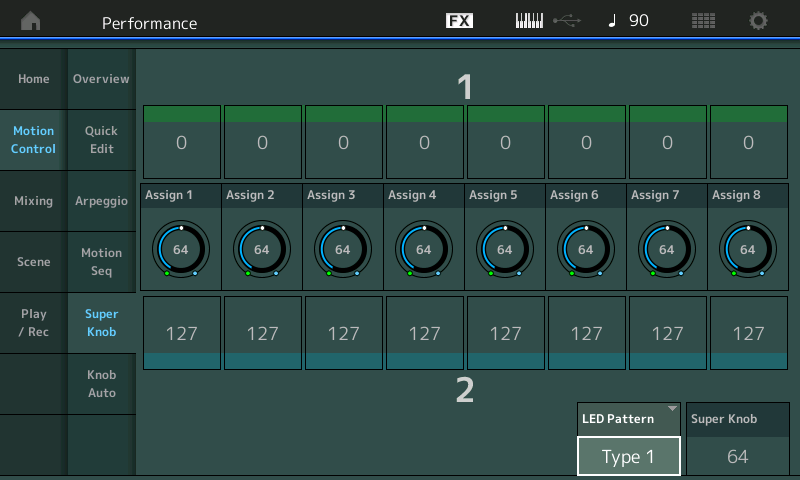
If you turn the Super Knob you will notice that all eight Assignable Knobs move in concert under the control of the one Super Knob. No special assignment needs to be made to have this control at this programming level. Because we are at the upper Common level of the architecture, each of the eight Assignable Knobs are automatically linked to the Super Knob. Currently, they are not assigned to do anything – again, this is for you to decide on a per program basis. These Assignments can be made to a specific set of parameters that are common to all the PARTS associated with this PERFORMANCE (including the A/D Input Part). These COMMON parameters are referred to in the architecture as the “Common/Audio” parameters.
The Super Knob can be assigned at the overall top level to parameters that could affect all controlled PARTS (in common) or are available to all PARTS (in common), including parameters for the Analog-to-Digital Audio Input Part. (The A/D Input is included along with the overall Common parameters because it can be a control Source assigned to influence any of the synth Parts.)
The Super Knob can also be simultaneously assigned to control specific parameters within a PART by linking the PART’s ASSIGNABLE KNOBS to the Super Knob found on a deeper level. (More on that as we go along.)
At first glance, the MONTAGE appears to have just eight Assignable Knobs and the Super Knob. In the actual programming, every Performance has a set of eight Assignable Knobs on this upper “Common/Audio” level of the architecture, and each of the eight possible synthesizer Parts under “Keyboard Control” has a set of eight Assignable Knobs of its own, at the PART level of programming! Any or all of the individual synth Part’s eight Assignable Knobs can be linked, so that they, too, follow movement of the Super Knob (or not). This is entirely programmable, and all can be influenced by the Super Knob, if you wish. These multi-dimensional changes and interactions are at the heart of the Motion Control Synthesis Engine.
The LED PATTERN Type setting (lower right in the screenshot above) allows you to choose different behaviors and color schemes for the Super Knob (including OFF, for those with no sense of adventure/style and who are certain they don’t want a colorful flashing knob). You will find that it is not only colorful but a highly useful multi-dimensional control. The SUPER KNOB value setting in the lower right corner indicates the currently stored value for the Super Knob (its current location). In the screenshot, notice that all eight Assignable Knobs and the Super Knob are set to the middle value: 64.
Knobs, Knobs, Knobs
We should mention that in addition to the Assignable Knob functions, the eight Knobs can be used to QUICK EDIT the currently selected PART (or all Parts together). This is similar to how the Motif XF had three rows of eight parameters, each of which could be applied to the currently selected PART or all PARTS together (Common). You may notice also that the selection here is a bit different:
- Row 1 TONE = Cutoff, Resonance, FEG Depth, Portamento, Attack, Decay, Sustain, Release.
- Row 2 EQ/FX = Low Gain, Low Mid Gain, Mid Gain, High Mid Gain, High Gain, Pan, Variation Return, Reverb Return.
- Row 3 ARP/MS = ClockSwing, ClockUnit Multiply, Arp Gate Time, Arp Velocity Rate, Motion Sequence Amplitude, Motion Seq Shape, Motion Seq Smooth, Motion Seq Random
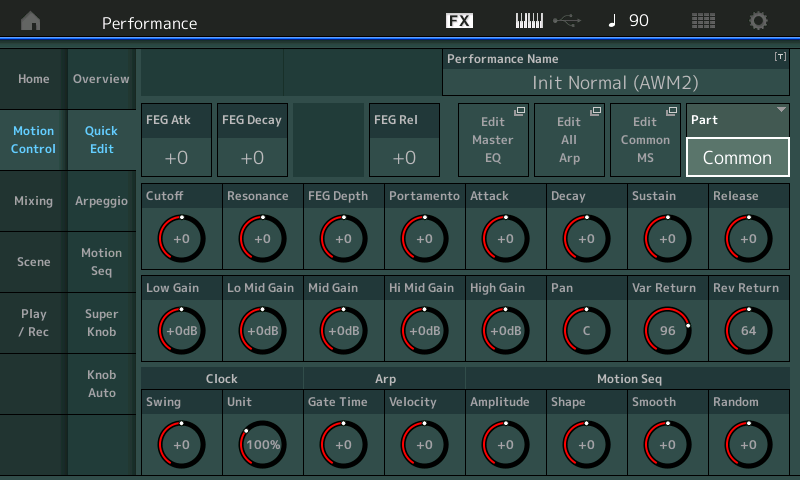
The cursor highlight (above) is showing the selected PART item – which can be “COMMON” (all Parts together) or any of the 16 potential Synth Parts within the PERFORMANCE. This is called “QUICK EDIT” because they allow you to apply offsets to the stored value within the program. The CUTOFF knob in the TONE row, for example, offsets the eight potential Filter Cutoff Frequency settings within the currently selected PART.
When editing a single PART, remember, there are eight Elements, each with its own Filter and Filter Cutoff Frequency setting. If you simply want to make the sound brighter, adjusting this CUTOFF knob in a positive direction (clockwise), is like applying an offset increase to eight separate Filters. To select the first Knob to offset PART 1’s Cutoff Frequency you would select PART [1] and make sure the front panel [TONE] button is illuminated. These QUICK EDIT functions allow for overall changes to be made quickly … and, as we will see, you can dive deeper and select a specific Element, a specific Filter and assign one of the Assignable Knobs to it (separate from all others).
If COMMON is selected, that one QUICK EDIT knob could, in theory, be adjusting the Filter of all the PARTs together – similar to the Motif/MOXF-series Quick Access Knobs. In the Motif XF, for example, you also have 24 Knob parameters for the selected Part, two of them being assignable (AS1/AS2). Here you have 24 Knob parameters; however, since you have eight Knobs that are assignable per Part, you do not see them listed here — they have a separate view. Each Part, when individually selected, has 24 Quick Access knob parameters plus its own eight fully Assignable Knobs. And yes, each of the fully Assignable Part Knobs can be set to control multiple destination parameters, simultaneously, each with their own range and direction!
SUPER KNOB always available
The SUPER KNOB does not have to be selected, nor does any special condition need to exist, for it to control its assigned parameters. Even if you are using the Knobs to control a specific Part directly (via QUICK EDIT, as in Part 1’s CUTOFF), the Super Knob can still be used to function as assigned to the PARTs it’s assigned to control. The [ASSIGN] button that is just to the left of the Super Knob simply alerts you to what the red step-ladder indicators that encircle each Knob are indicating at the moment. It does not affect whether or not the Super Knob is functioning — it functions whether this is lit or not.
As we go along, you will see how useful the Super Knob can be when performing on MONTAGE. We will be introducing you to concepts that are bound to be new, but we will attempt to unfold them a step at a time so that you can follow along. It is highly recommended that you explore the basic programs provided (as a download) with this series of articles rather than diving into the Factory Performances (which include many, many advanced routing scenarios that may or may not be easily decipherable at first glance). The basic examples provided here have no extra frills to disturb the learning process – seeing and hearing the results will be the best way to learn what is going on. Theory is one thing; experiencing it is entirely a different thing.
You will notice that all eight of the Knob icons and lighted step-ladder LEDs around the Assignable Knobs move together, initially. You’ll be able to adjust the movement, the range and the direction and apply that to the selected (assigned) parameters, as you require. And in a similar fashion to the way sound is created with a huge modular synthesizer, you will be making assignments (routing connections) that cause different components within the synth engine to interact.
As you can see, the default for the Super Knob is for it to change values from a Minimum (0) at 7 o’clock (green) to a Maximum (127) at 5 o’clock (blue). The green color for VALUE 1 indicates Minimum, and the blue color for VALUE 2 indicates Maximum. You can easily reverse the direction by making VALUE 1 = 127 and VALUE 2 = 0:
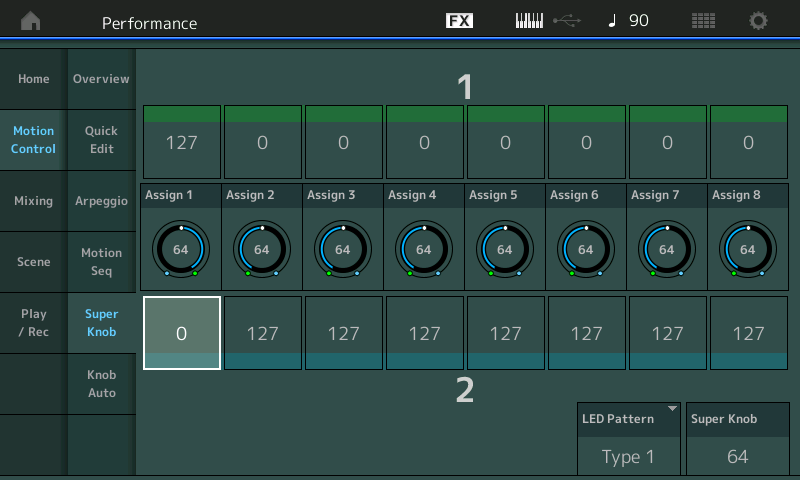
Now, when you move the Super Knob, Assign Knob 1 will move in the opposite direction from the other seven knobs, effectively reversing the direction of application of the controller. As we go along we will see that this can be useful for fading something out while another knob might be fading something in, etc. Also, by adjusting the VALUES for green (1) and blue (2) you can limit the range of application to just a specific region. Later we will see how this can be used to fine tune the application of your controller function. This will be done by ear, based on the musical results that are useful for your program.
In the next article in this series we will tackle Super Knob Common assignments, i.e., controlling parameters within a SYSTEM EFFECTS. The SYSTEM EFFECTS are “shared” by all PARTs in that they are available via an Auxiliary Send per channel. Control over them is therefore indeed a COMMON assignment. If, for example, you want to control one of the two INSERT EFFECTS assigned to a specific SYNTH PART, that would be handled on the PART (Assignable Knob) level of programming — because each Synth Part has its own set of eight Assignable Knobs! In the articles that follow, we’ll dive deeper to the individual Part parameter assignments, where we are specifically controlling one Part separately from the others.
Background on Controllers and the Parameters they Control
When thinking about assigning parameter destinations to control from physical controllers, the musician must think about the physical gesture used to apply the controller and the direction of response. In other words, a Mod Wheel moves from a nominal minimum position (fully down) smoothly to a maximum position (fully up). You can quickly understand this best matches parameters that have values that move in that direction — 0 through 127, for example. Attempting to assign control for panning to the MW would not seem to be optimum because you would always be guessing about where center is exactly. Some parameters are minimum to maximum, like volume, send levels, etc. — while some move above and below a center (pitch bend, pan position, etc.) and sometimes you just want to limit the amount of change. Assigning Volume to the Mod Wheel is a controller parameter match, as both move from a minimum value toward a maximum. But for every rule there are going to be exceptions – so throw away the rule book! Say you want use the MW to pan one sound from the left position in a mix to the right position, while simultaneously panning another sound from right to left! In this case they will pass each other somewhere in the middle.
The way the eight individual Assignable Knobs interact with the Super Knob and the application of change is what we will be digging into here. And this is where you will discover why it is indeed “super.” Although the gesture will be simply moving the Super Knob from minimum to maximum, you can define the result that this has on the tone engine to a degree that boggles the mind. Simply sweeping the Super Knob from minimum to maximum can have two sounds criss-crossing in the stereo panorama, passing each other several times with just the single gesture!
Here’s another important point: The application of any physical controller is always a matter of personal preference. It’s how far you like to move the Mod Wheel to get the amount of vibrato you like. It’s how far you move the PB wheel to get the amount of change you desire. It’s how hard you want to strike a key to get the response you desire. So is setting the range and direction of movement within the Motion engine. It’s all of these things and they are as individual as you are.
As you go through the exercises in these articles, please follow through with experimenting when instructed. Hearing the influence a parameter has on the result is what learning is about here. Remember, programming is really making decisions that are personal preferences.
The Live Set used in the Mastering MONTAGE series can be downloaded by clicking here. (Note: Before downloading, be sure to make a backup USER file (.X7U) so you will have a document of your own user data. Loading the data will overwrite any data you have in User memory.) This Live Set presents 16 basic AWM2 (based) Performances, as shown below:
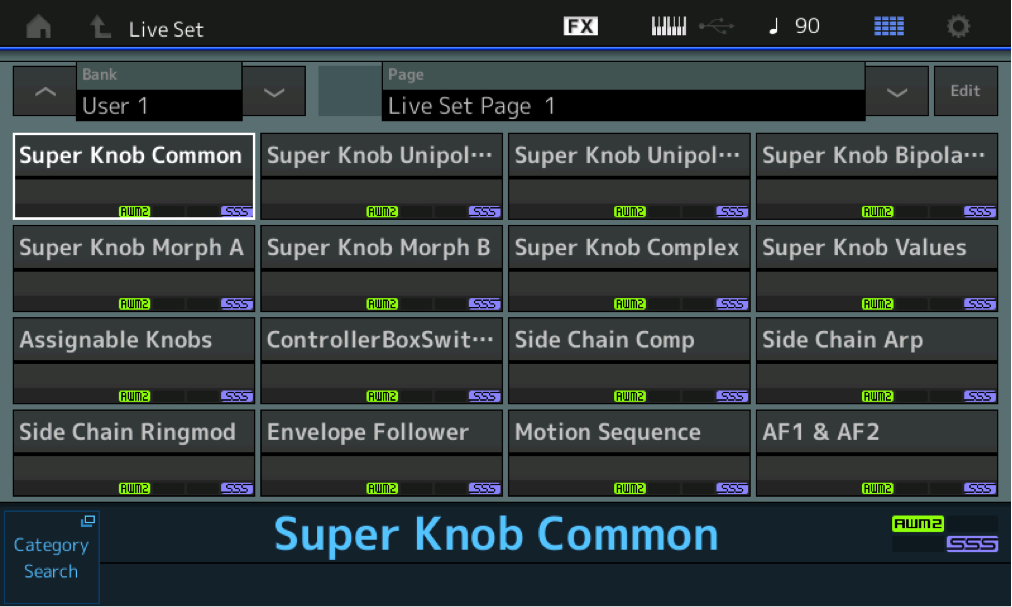
In this series of articles, we’ll be using these to illustrate the fundamentals of navigating and looking at these Controller assignments. Please follow along with the given examples, as they are designed to take you through discovering the different layers of the architecture. Each example is designed to start your exploration, and this tutorial assumes you are following along, hearing exactly what is being affected by the assignments being discussed. These example Performances were originally assembled by Peter Krischker (Easy Sounds, Europe) for the Yamaha programming team — we have simply edited and expanded on these basic setups and use them as programming launching points to explain and explore the architecture.
Next article: “Mastering MONTAGE 2: Super Knob Common” is available here.
If you haven’t had a chance to check out our kick-off article for this series, “Getting Started With MONTAGE,” click here.