A Place to be Heard
Evolution is in the Yamaha DNA, and that includes where we work.
Exciting news!
April 22, 2025 marked the grand opening of the new centerpiece of the Yamaha Corporation of America headquarters in Buena Park, California — a unique space for employees, artists and customers to come together and make themselves heard.

A Welcoming Experience
Created for those who are passionate about expressing themselves through music and sound, the new building was designed by Gensler — one of the most innovative architecture companies in the world. It includes a two-story open-concept collaboration area as well as indoor and outdoor cafés surrounded by landscaped terraces.
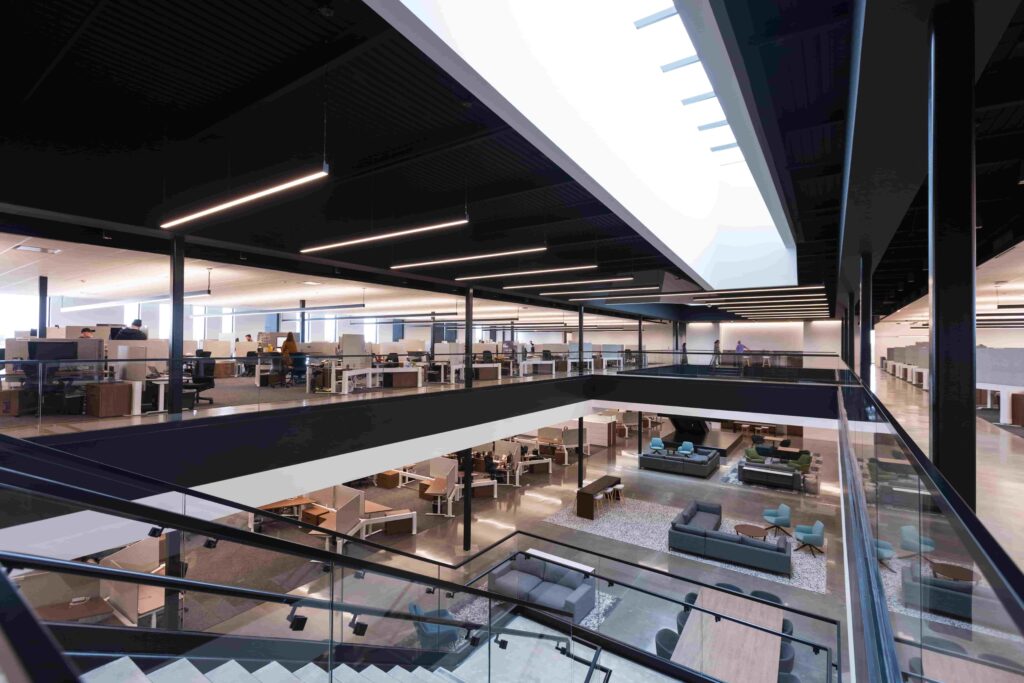
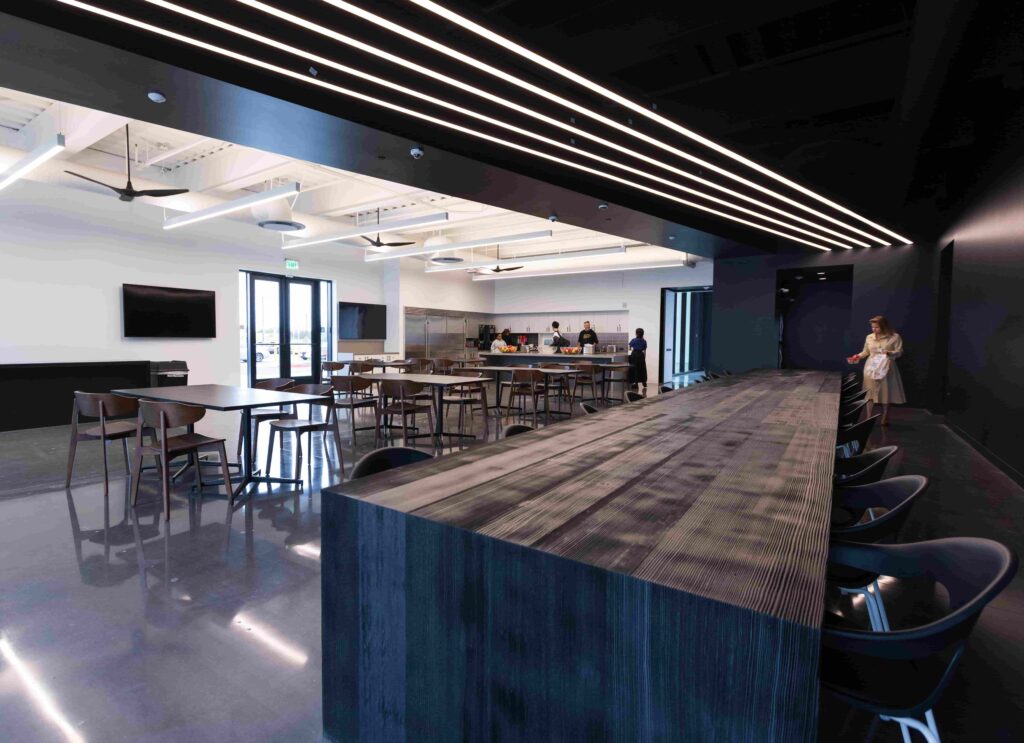

Visitors to the new space enjoy a welcoming experience, from the new tuning fork-adorned arrival driveway to prominent signage that makes it easy and intuitive to find their way around.
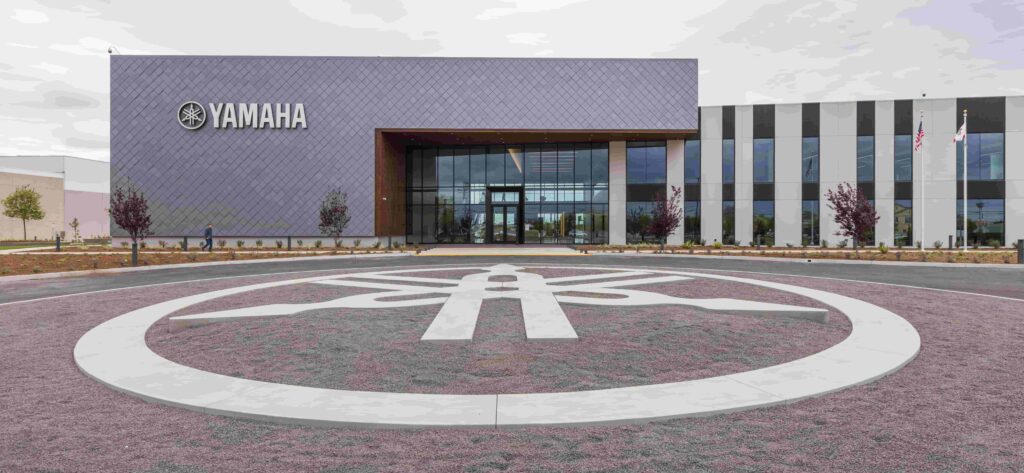
Inspiration is provided by the select world-renowned Yamaha musical instruments and audio tools that are artfully displayed throughout the lobby.

Unique Collaboration with Yamaha Design Laboratory
The lobby also features a unique art piece created in collaboration with Yamaha Design Laboratory at the Japan headquarters. Its stunning design is themed around the “exploded” view of a musical instrument — in this case, the Yamaha FGX3. This acoustic-electric guitar features the advanced Yamaha Atmosfeel™ pickup system, which houses a built-in electronic circuit board. By revealing the inner workings of the instrument, the art piece offers a new perspective on the hidden beauty and technology behind the sound.


A Focus on Sustainability and Employee Well-Being
The entire Yamaha campus is solar-ready, with over 14,000 square feet of space for solar photovoltaics, reflecting our dedication to renewable energy. We’ve planted over 150 new trees and integrated biophilic experiences, bringing nature into the workplace to boost creativity and reduce stress. With 19 electric car charging stations, we support our employees’ eco-friendly commuting choices.


A quarter-mile walking path is also provided for our employees, promoting physical activity and relaxation. In addition, water conservation is a priority, with low-flow fixtures installed throughout the campus. We’ve also recycled over 10,000 yards of concrete as part of our ongoing commitment to reducing waste.
For over 100 years, Yamaha has been offering ingenious solutions to the community of musicians and music lovers. The new Yamaha campus is all about making both visitors and employees feel like they belong. After all, isn’t that what music is all about?















