How (and Why) to Set the Volume Limiter on Your iPhone®
Help preserve your hearing in a few easy steps.
Did you know that listening to headphones or earbuds at loud levels can damage your hearing over time? The threshold for injury is based on a combination of how loud you listen and for how long.
If you’re in a noisy environment like a train or plane, it’s easy to inadvertently turn up the volume above safe levels. If you listen to headphones a lot, particularly in such environments, you could be putting your ears in danger. Excessive volume over time can injure the hair cells in your ears — which are critical for your hearing — and is irreversible. Damage enough hair cells, and you’ll start to permanently impair your hearing.
Fortunately, if you’ve got an iPhone®, you can use its Headphone Safety features to help preserve your hearing. In this article, we’ll describe what it is, and how to access it.
Hearing Is Not Linear
Human hearing is sensitive to a wide range of sounds. We can hear something as quiet as the rustle of a leaf or as loud as a jet taking off — and everything in-between.
To quantify such a wide range of sonic energy (referred to as sound pressure level or SPL for short), scientists and audio professionals use the decibel (dB) scale, which is logarithmic rather than linear. Raising the level by 3dB doubles the energy of a sound; raising it by 10dB increases it by a factor of 10; raising it by 20dB by a factor of 100.
With that in mind, here’s a list of common sound levels, sourced from a document published by the Centers for Disease Control (CDC):
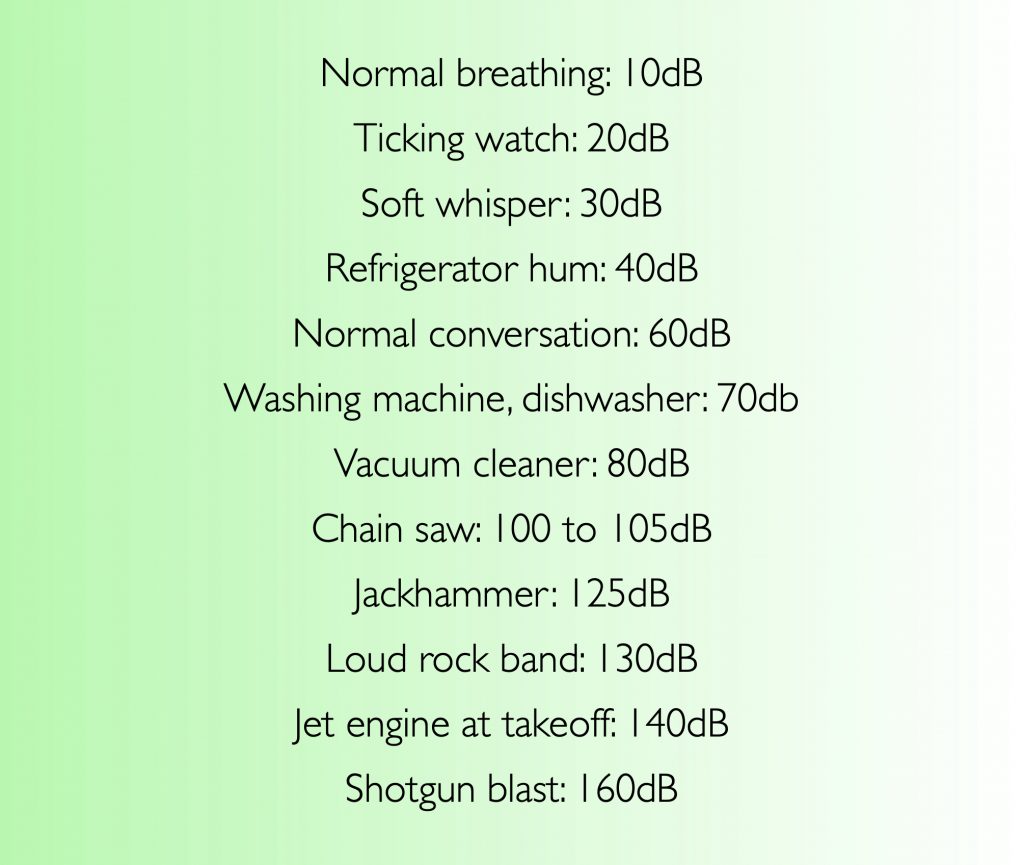
Mobile devices typically output music at up to about 110dB SPL, but anything over 85dB is considered unsafe. The longer you listen at unsafe levels, the more likely that hearing loss will occur, and the higher the SPL, the shorter the time in which that damage can happen. For example, impairment can occur after eight hours at 85dB, after two hours at 91dB, after 30 minutes at 97dB and after just 15 minutes at 100dB.
The bottom line is this: Whether you’re concerned about your long-term hearing safety or that of your child, or even if you just have sensitive ears, setting volume limits and monitoring your time of exposure is a good idea.
Your iPhone to the Rescue
Fortunately, the iPhone has an internal signal processor called a limiter, which allows you to set a volume threshold above which sound can’t go. Any audio that tries to exceed the threshold has its level automatically reduced — in layman’s terms, the signal is “squashed down.”
Even if you don’t use the limiter, your iPhone can track your exposure to audio through headphones over time, and you even have it notify you if you’ve exceeded safe limits. To make all of this work, you need to configure things correctly in your iPhone settings.
Setting Up Headphone Safety
To access the Headphone Safety features on an iPhone, follow these simple steps:
1. Open Settings.
2. Tap either Sounds or Sounds & Haptics, depending on your iPhone model.
2. Tap Headphone Safety:
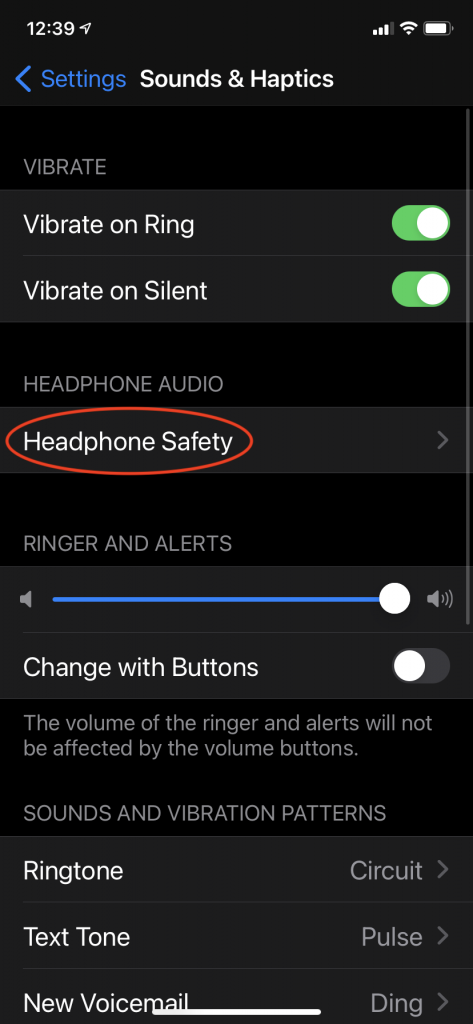
3. In the Headphone Safety screen (shown below), turn on Reduce Loud Sounds and set the limiter. If you listen less than eight hours a day, you can keep it at 85 decibels. Otherwise, turn it down to 80 decibels.
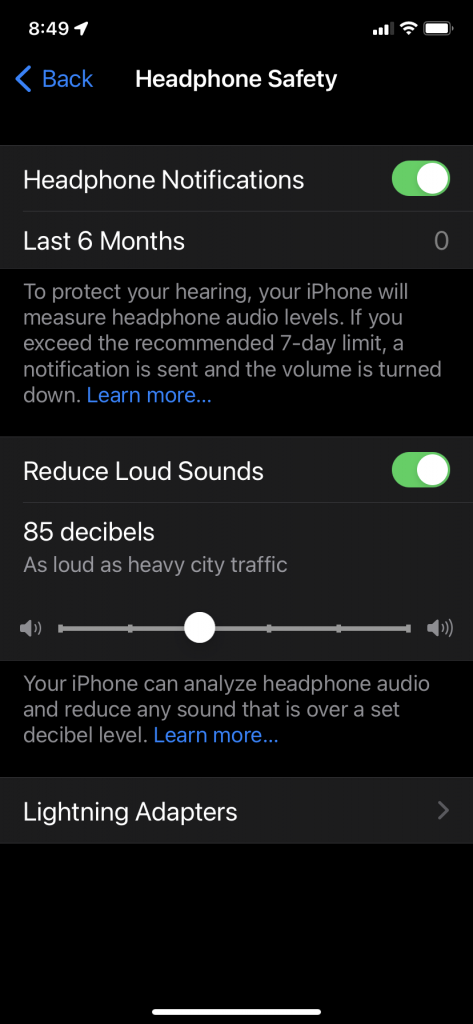
4. In that same screen, turn on Headphone Notifications so that you’ll get a warning if you listen too loud for too long over a 7-day period.
Track It
Your iPhone keeps track of your exposure to loud sounds over time through the built-in Apple Health app. If you want to see how much exposure you’ve had over the last week, it’s easy:
1. Open the Health App.
2. Tap the Browse button at the bottom right.
3. Tap Hearing:
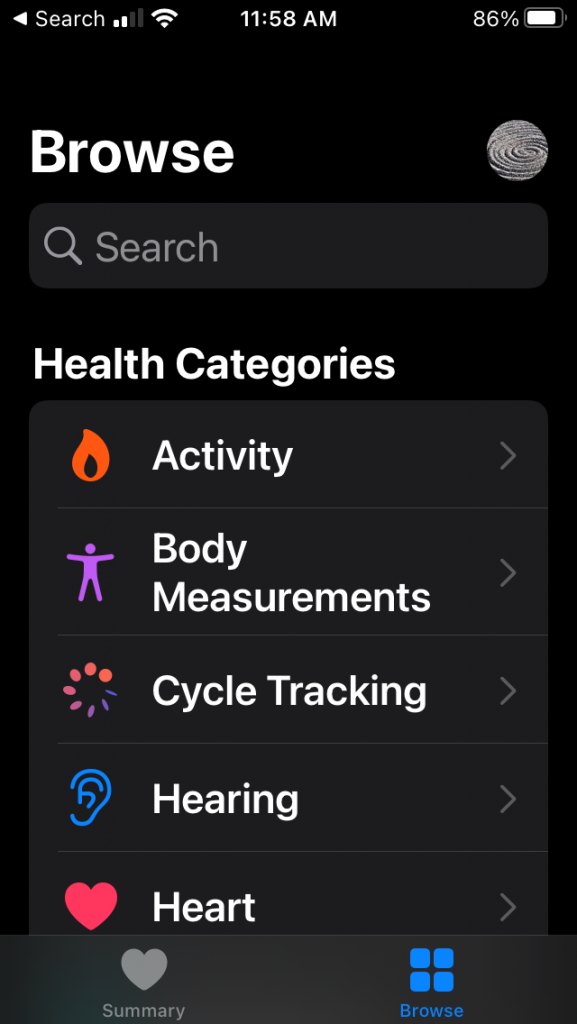
4. Tap Headphone Audio Levels:
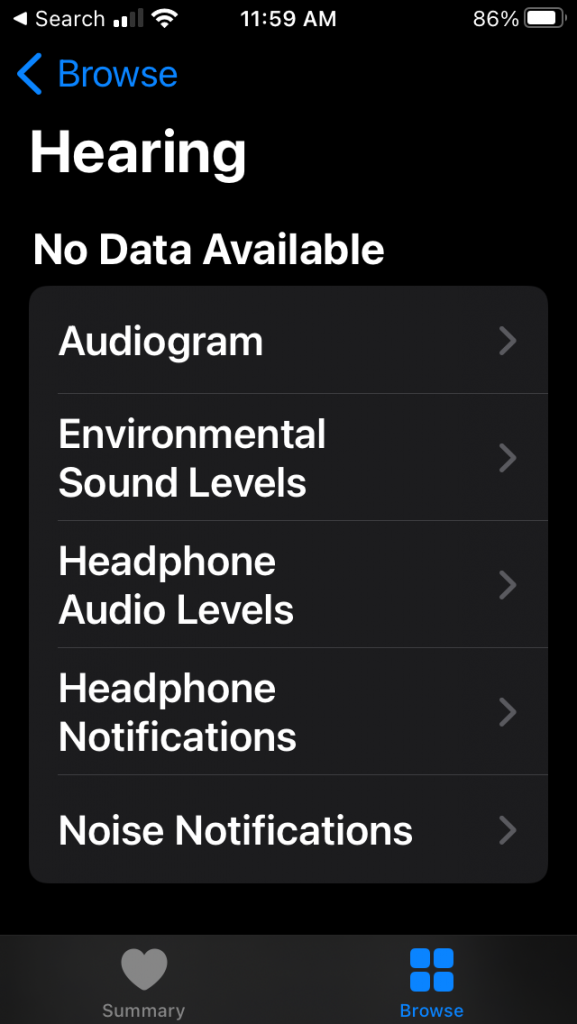
On the Headphone Audio Levels page, you’ll see your exposure for the week in decibels and whether you’ve exceeded healthy levels:
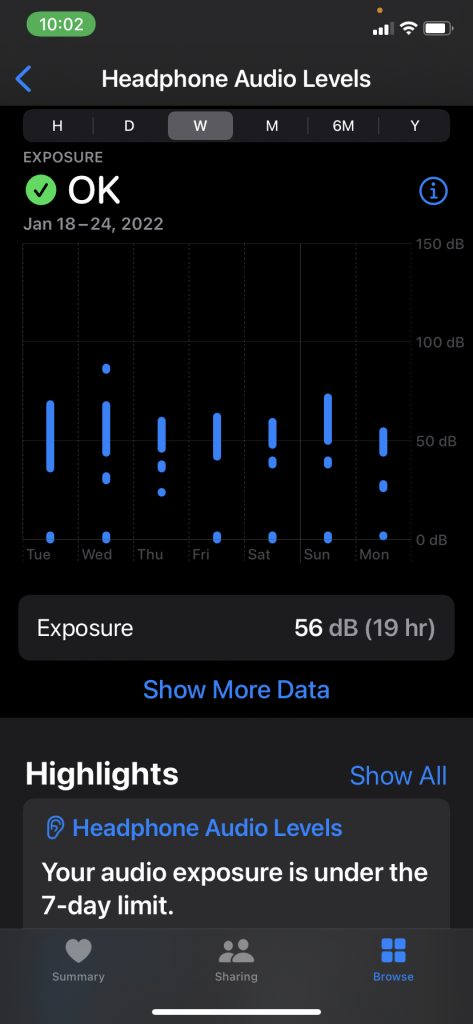
More Solutions
We’ve focused here on the iPhone’s Headphone Safety features, but Android™ phones also offer a similar limiting function. Called Media Volume Limits, it too lets you set a maximum audio level for listening on headphones.
Yamaha has tackled the issue of safe levels differently. Its newest wireless headphones and earbuds feature Listening Care technology, which allows the user to hear the music clearly at lower volumes. Humans hear midrange frequencies louder than lows or highs. Because of that, people tend to turn up the volume to better hear the bass and treble elements. Listening Care compensates for that by using equalization (frequency changes) to automatically make sure that you’re hearing an even tonal balance at any volume.
Listening Care is even more sophisticated on products like the Yamaha YH-E700A headphones. This model factors in not only the level of the music you’re listening to, but also the amount of background noise around you to create the ultimate tonal settings.

Use the Tech
Whether it’s Headphone Safety on iOS, Media Volume Limits on Android or Yamaha Listening Care, technical solutions are available to help you preserve your hearing when listening on headphones or earbuds. Take advantage of these sophisticated technologies so you can enjoy your music worry-free.
It’s also a good idea to get a hearing test. Not only will that show any problems you might have now, but it will serve as a good baseline to compare to when you get future tests.















