How to Use Alexa with MusicCast
Alexa, how are you revolutionizing home entertainment?
Meet Alexa, Amazon’s cloud-based voice service that can be used to control all kinds of devices — even MusicCast products!
MusicCast is a wireless multi-room audio system built into many Yamaha AV receivers, sound bars and wireless speakers. It allows the devices to be connected through your home Wi-Fi® network and controlled by an app on your smartphone or tablet. Now, with Alexa, you can kick back on your couch and ask to play music on your MusicCast AV receiver without lifting a finger.
Alexa lives in the cloud, so it’s always getting smarter, adding new capabilities that are delivered to your device automatically. Using Alexa on your MusicCast product is simple and hands-free — just ask, and Alexa will respond instantly. For example, crank up the music in your kitchen by asking, “Alexa, turn up the volume in the Kitchen.” (Or “Living room,” etc.)
Skills
Alexa provides capabilities (called “skills”) that enable customers to create a more personalized experience. You can download skills from the Alexa Skills store, or simply by saying “Alexa, enable [skill name].” Since they are cloud-based and don’t take up space on your device, there’s no limit to the number of skills you can enable. There are two Alexa skills that work with MusicCast: the MusicCast Smart Home skill and the MusicCast skill.
- The MusicCast Smart Home skill lets you use standardized Alexa commands for the most commonly-used control functions such as power on/off, volume control and play/pause/skip. For example, to turn on the AV receiver in your living room, you just say, “Alexa, turn on the Living Room.”
- The MusicCast skill goes beyond the basics, giving you control of unique MusicCast functions, like linking/unlinking rooms and direct access to playlists and favorites. In order to access the MusicCast skills, you need to add “ask MusicCast to” after “Alexa”: for example, “Alexa, ask MusicCast to link the Living Room to the Kitchen.”
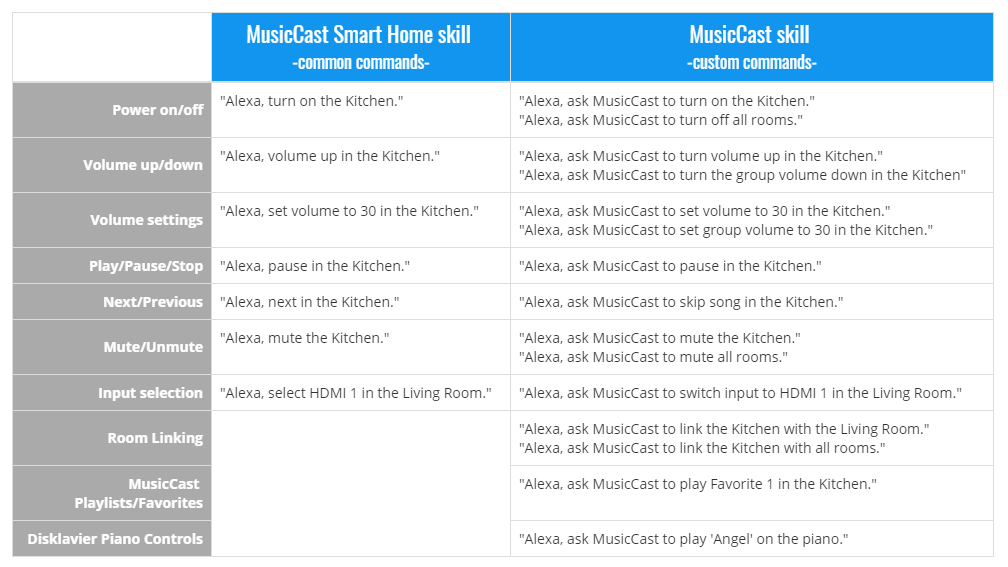
Setup
To use Alexa with your MusicCast products, here’s what you’ll need:
- Any MusicCast product
- Any Amazon Echo product
- The Yamaha MusicCast app (Go to the app store on your mobile device and search for “MusicCast app”)
- The Amazon Alexa app (Go to the app store on your mobile device and search for “Alexa app”)
Next, download the Setup Manual and learn how to set up your apps and skills for MusicCast and Alexa.
Helpful Tips
Once you have your apps and skills set up, you’re ready to voice control your MusicCast products. Here are some tips for success:
- Keep some space between your Echo and your MusicCast speaker or sound bar so Alexa can hear you.
- Familiarize yourself with the complete list of MusicCast Alexa commands. (Click here, then scroll down to the “Alexa Commands” section.) You’ll be surprised at what Alexa can do!
- Use the default room names that come with the MusicCast app. You may have to rename some rooms to make sure that none of your MusicCast devices have the same name.
- Set up MusicCast favorites and playlists so Alexa can play them easily.
Alexa, let’s get started!
Check out these links for more information about Alexa and MusicCast:















