Best New MusicCast App Features
The latest release offers many exciting features.
The Yamaha MusicCast system is wireless multi-room audio technology that works with a variety of home audio components, including AV receivers, wireless speakers and even a Wi-Fi turntable. The free Yamaha MusicCast Controller app allows you to use your smart device to control MusicCast-enabled products via Wi-Fi.
The latest release of the MusicCast Controller App offers many exciting features that help enhance the user experience and make enjoying music easier than ever. Here are some of the best new MusicCast App features you’ll want to try.
A New Look for the Main Screen
The app looks a little different now, but it’s more than just a cosmetic facelift, with numerous controls and access to commonly used functions repositioned for easier access. For instance, the Main screen is now essentially four screens in one, with dedicated panels for Device Control, Source Selection, Now Playing and Navigation Tabs. Putting the most used activities up front simplifies the enjoyment of your MusicCast system.
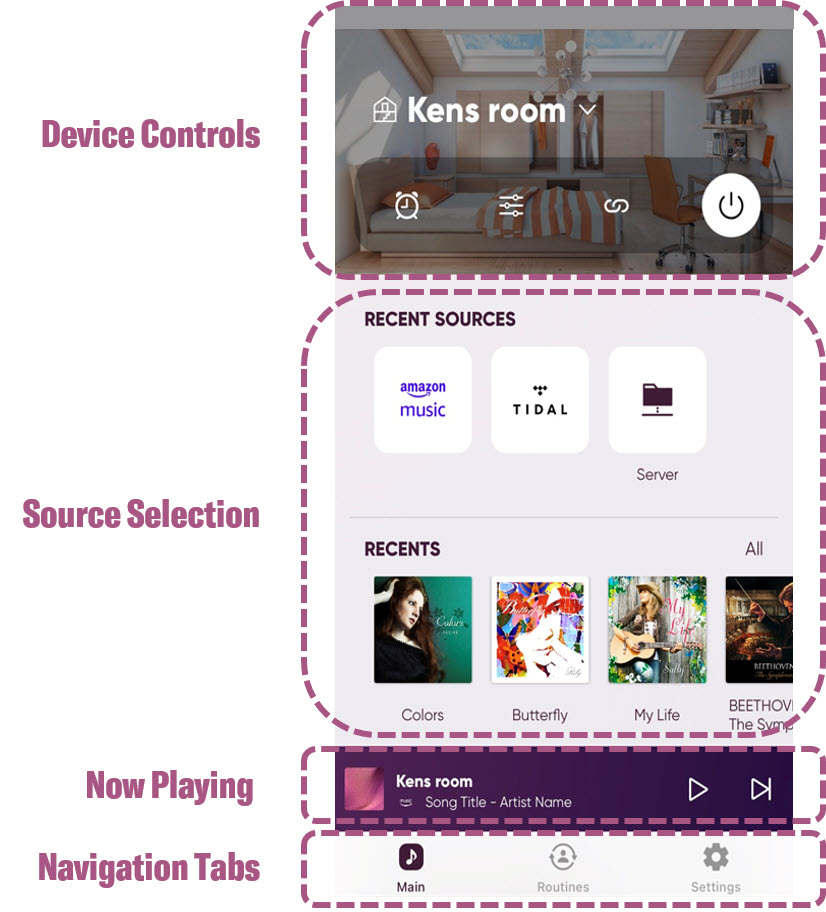
Main Screen – Device Control Panel
The Device Control panel provides direct access buttons to handy features like switching rooms, timers, sound settings and linking options. These controls are commonly used every time you play music over your system.
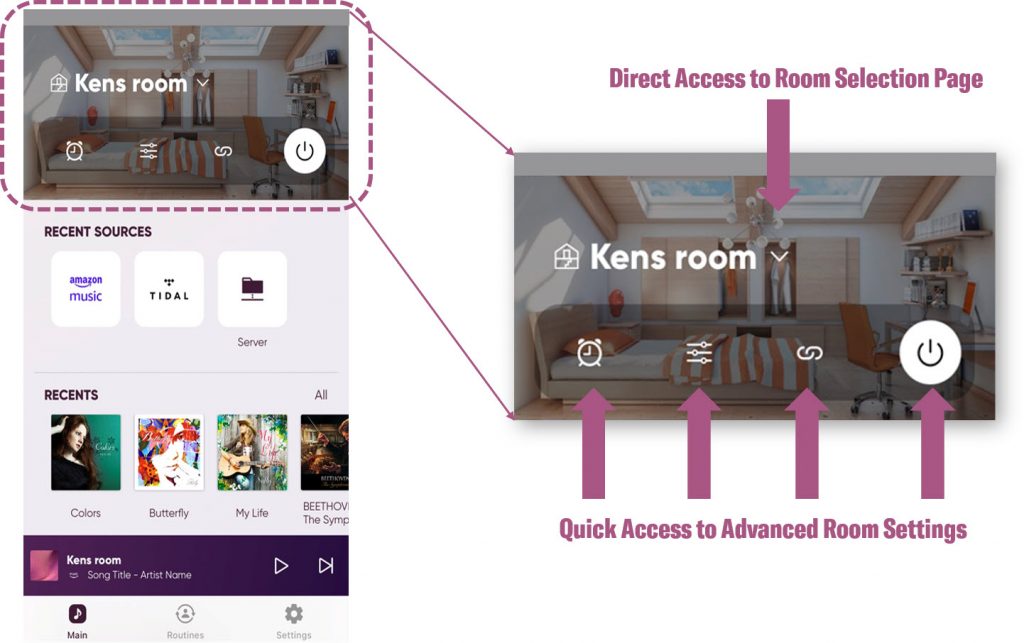
Main Screen – Source Selection Panel
The Source Selection panel not only lets you select the source you want to hear, but lists the recent sources that were accessed, as well as up to 40 of your most recent content selections. Your personalized playlists and favorites are all right there as well.
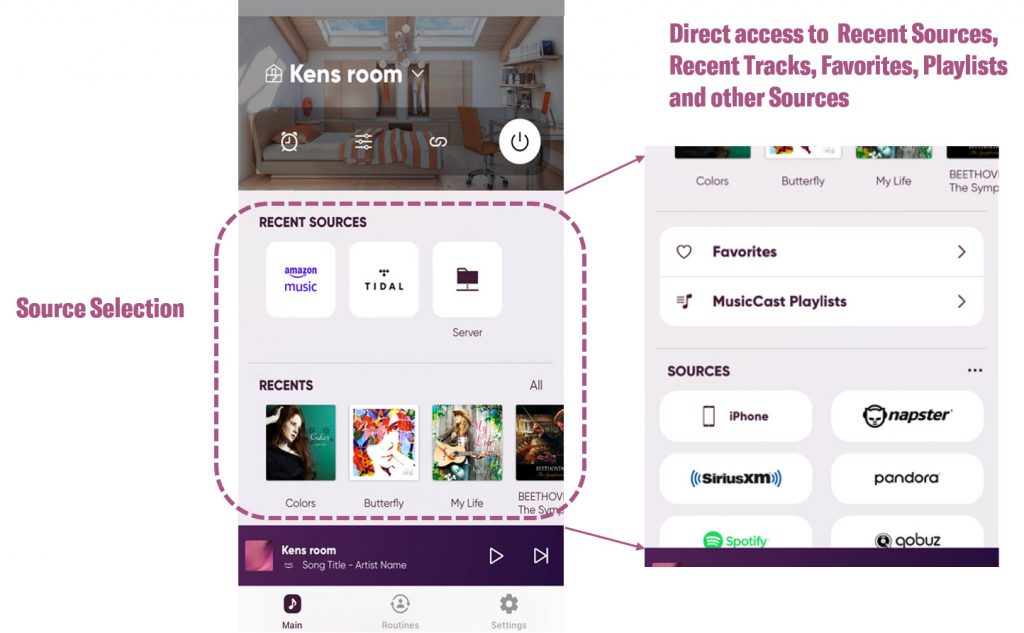
Main Screen – Now Playing Panel
The Now Playing panel is normally minimized on the Main screen. Tapping the panel will expand the Now Playing panel to full screen. This displays more details about the music you are listening to, as well as providing quick access to other commonly used screens for further customization.
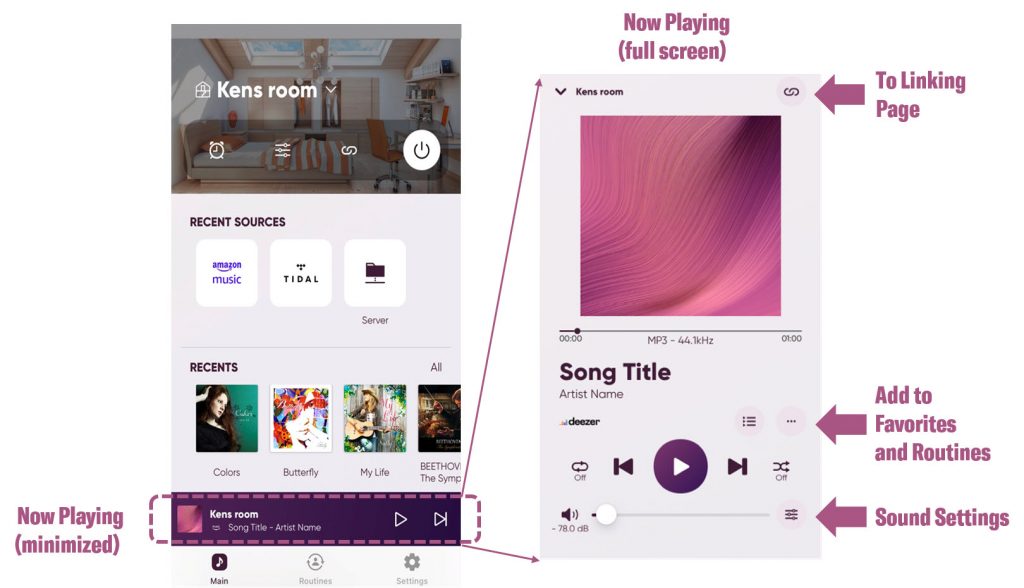
Main Screen – Navigation Tabs Panel
One of the major improvements to the new MusicCast app layout are the three Navigation Tabs located at the bottom of the screen. With a single button press, you are instantly routed to one of three important sections of the app: the Main, Routines and Settings pages.
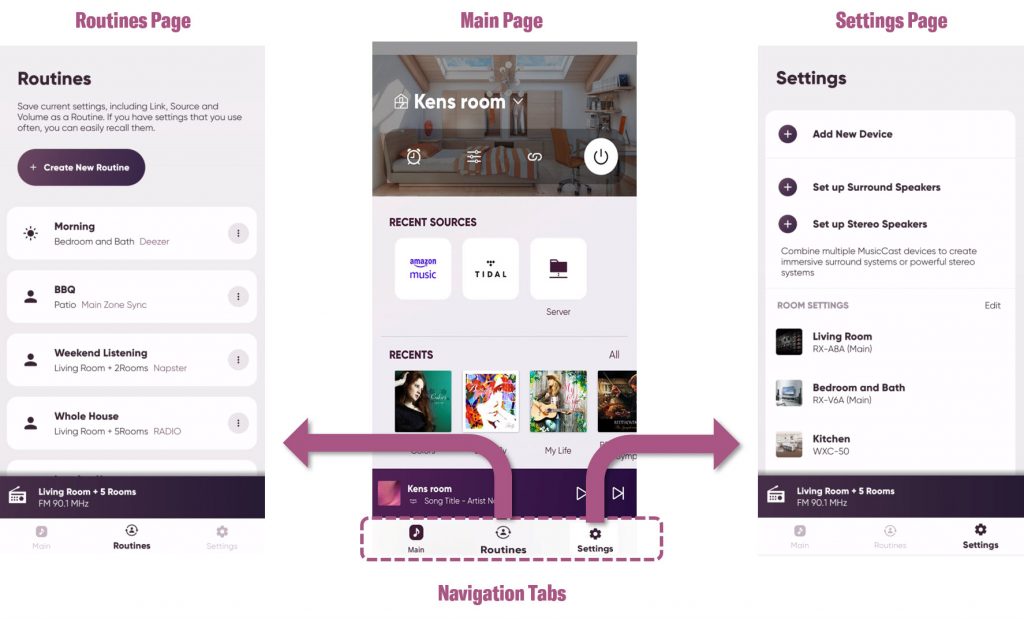
Routines Page
When using the MusicCast app, you’ll likely find yourself developing habits based on what sources you listen to and what rooms you like to link together, as well as a favorite volume level. You can think of Routines as being whole-home presets — a quick way to reset your entire system with the press of a single button. There are factory Routines, such as “leaving home,” which provides a quick way to shut down all MusicCast devices in your system. In addition, once you have your system set the way you like, you can also save it to a Routine. For example, you can build a Routine for parties, with all zones linked together, or one for morning listening, with just the bedroom and bath playing the news while you are preparing for your day. Take advantage of Routines to make your listening more enjoyable.
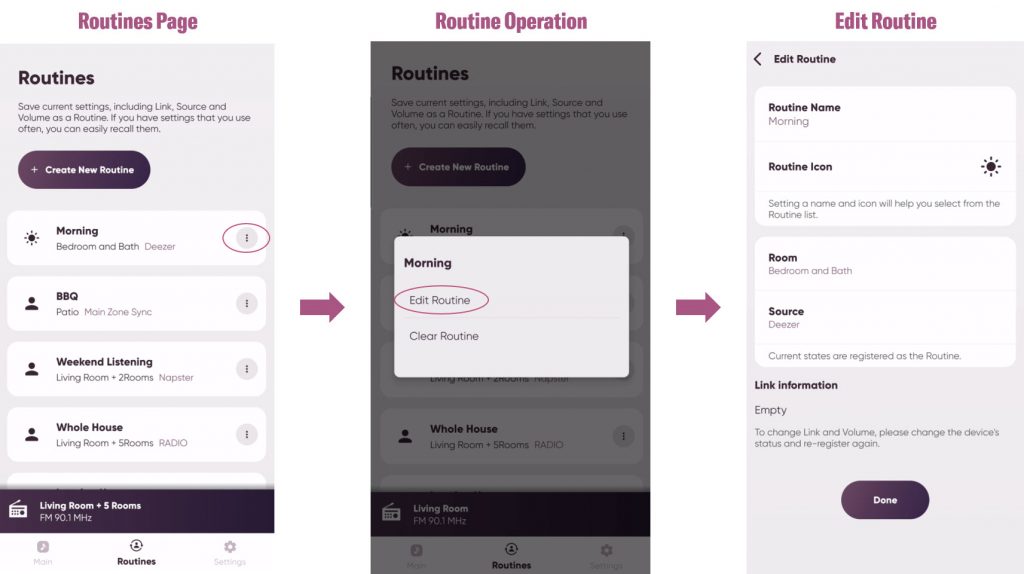
Settings Page
Though somewhat tucked out of the way, the Settings Page connects to an area of the app that contains some very important controls. Most of these controls are not necessarily used every day; however, they can be critical to enjoying the optimum MusicCast experience. The How-to-Use button, for example, can be a real goldmine of information while learning the nuances of your system. Use these “mini tutorials” to graphically guide you through step-by-step procedures to get the most out of your MusicCast system.
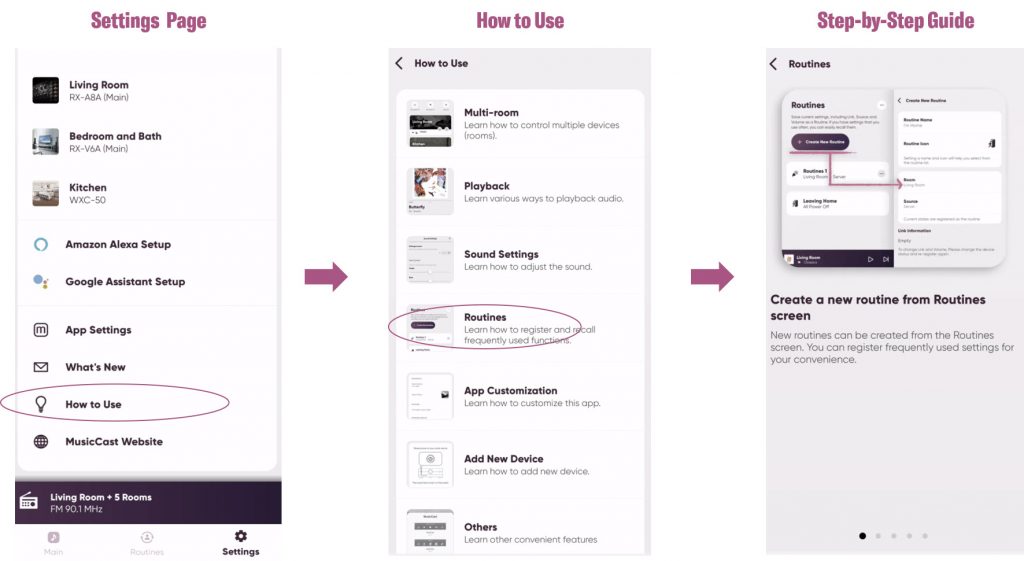
Now that you’re up to speed on the latest changes to the MusicCast app, it’s time to give it a spin. Enjoy!
















