flowkey and the Yamaha Clavinova
An exciting new collaboration with Yamaha that combines the best of two worlds.
Ever since the explosion of YouTube™, hopeful piano players everywhere have made a practice of searching for videos of pianists performing their favorite songs so they can learn to play by watching. These videos vary in terms of sophistication, but generally are shot with a camera mounted above the keyboard so viewers can see which fingers are used and which notes to play:

More advanced videos add visuals reminiscent of old player piano rolls, making it possible to see electronically which notes are “coming down the pike.” This allows viewers to anticipate the order and timing of notes in the song:
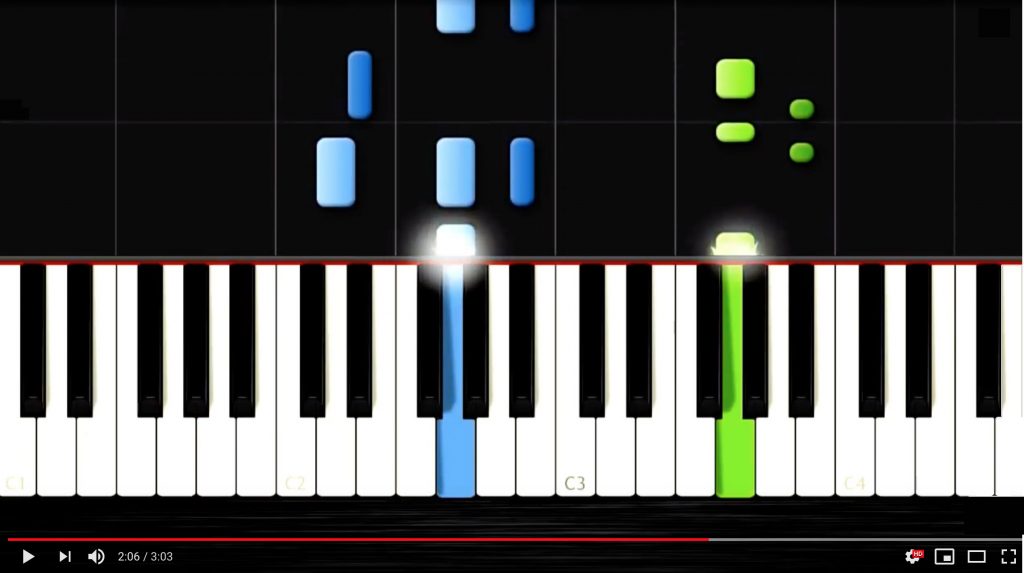
Now Yamaha and the developers of the popular flowkey app have combined their efforts to drastically improve this methodology. flowkey includes score notation, a “wait” feature and right/left hand selection. Combined with the newest Yamaha CSP Clavinova models, which feature Stream Lights above the keys, the two companies have created a system that can best be described as YouTube learning on steroids.
flowkey allows students of all levels (Beginner, Intermediate, Advanced, Pro) to learn songs interactively. Versions are available for many platforms, including iOS and Android™, as well as Macintosh/Windows (running the Chrome browser), and the app works with any acoustic/digital piano or keyboard.
Simply select your level of play and choose a song (subscription required). You are then presented with scrolling sheet music below a video of an instructor’s hands performing the song on an 88-note piano keyboard. Additional teaching aids are visible, such as special orange video highlighting the pressed keys and note names above each key:
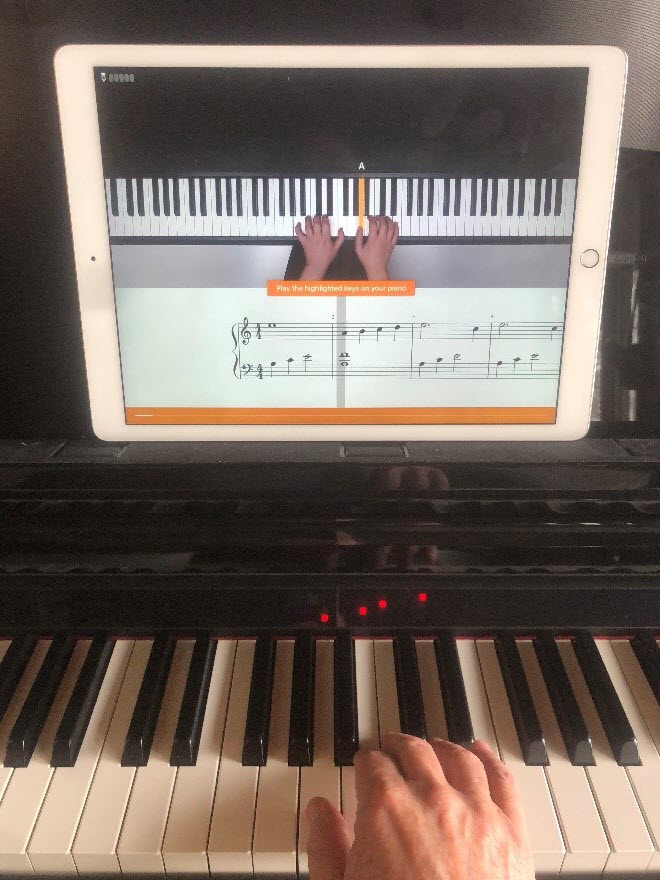
Now comes the best part. With YouTube, things are not really interactive: if you miss a note, the video and music keeps playing. With flowkey, if you select “Flow Mode” for either the right or left hand, the instrument waits for you to play the correct notes before proceeding. This is huge: if you miss a note, it shows you which note you missed on both the screen keyboard and on the scrolling score:
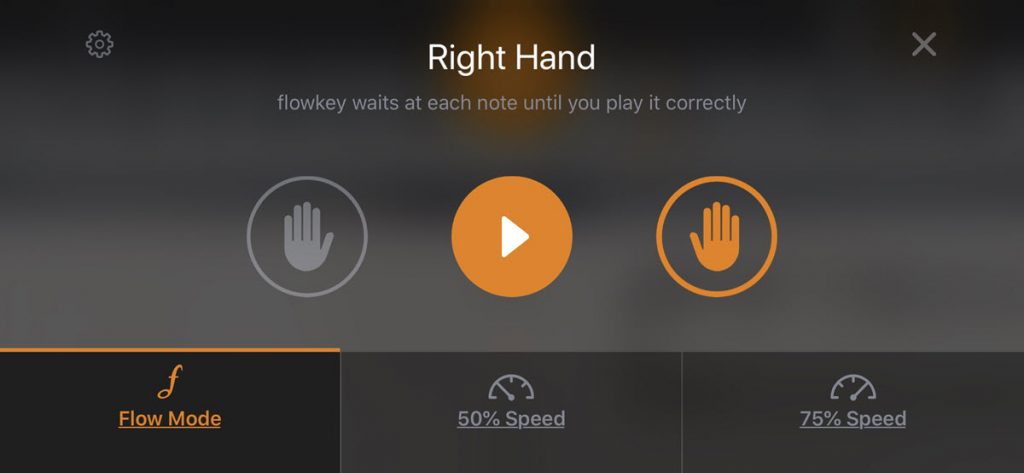
What’s even more amazing is that this “wait” functionality is available using any keyboard or acoustic piano. In its most simple form, the app uses the microphone built into the smart device or computer running flowkey and then figures out what notes you are playing by “listening” to the audio. (For the techies, this uses an “analog to digital converter” to convert audio sounds into MIDI notes.) Using a microphone is surprisingly accurate, although not perfect. For example, repeated notes sometimes get lost when you hold down notes and the music proceeds, even though you didn’t actually repeat the note.
If you want to improve the accuracy to 100% and are using a digital instrument equipped with MIDI (most are), a better option is to use a Bluetooth® MIDI adapter or a cable to provide the MIDI data directly to flowkey — something I find to be much more satisfying than relying on the microphone. You can even do this wirelessly by using a device such as the Yamaha UD-BT01 (which uses a USB port) or the MD-BT01 (which uses MIDI ports).

The ultimate setup is a combination of flowkey and a CSP Clavinova. Simply place an iPad® or iPhone® on the Clavinova’s music rack and you have the most sophisticated interactive learning system available today — much better, in my opinion, than any YouTube experience.
There are numerous CSP models, including the CSP-170 and CSP-150:

All CSP Clavinova models not only have one light above the keys for teaching (called “Guide Lamps”) but four lights per key, called “Stream Lights.” These Stream Lights create a similar experience to a piano roll effect, but are located directly above the actual keys of the Clavinova piano: very direct, very clear:
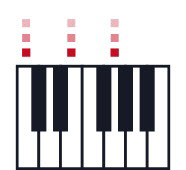
To use flowkey on an iOS device with a CSP Clavinova, simply use the power cable supplied by Apple® for your iPhone or iPad and plug it directly into the CSP “To Device” port located just behind the music rack on the right:
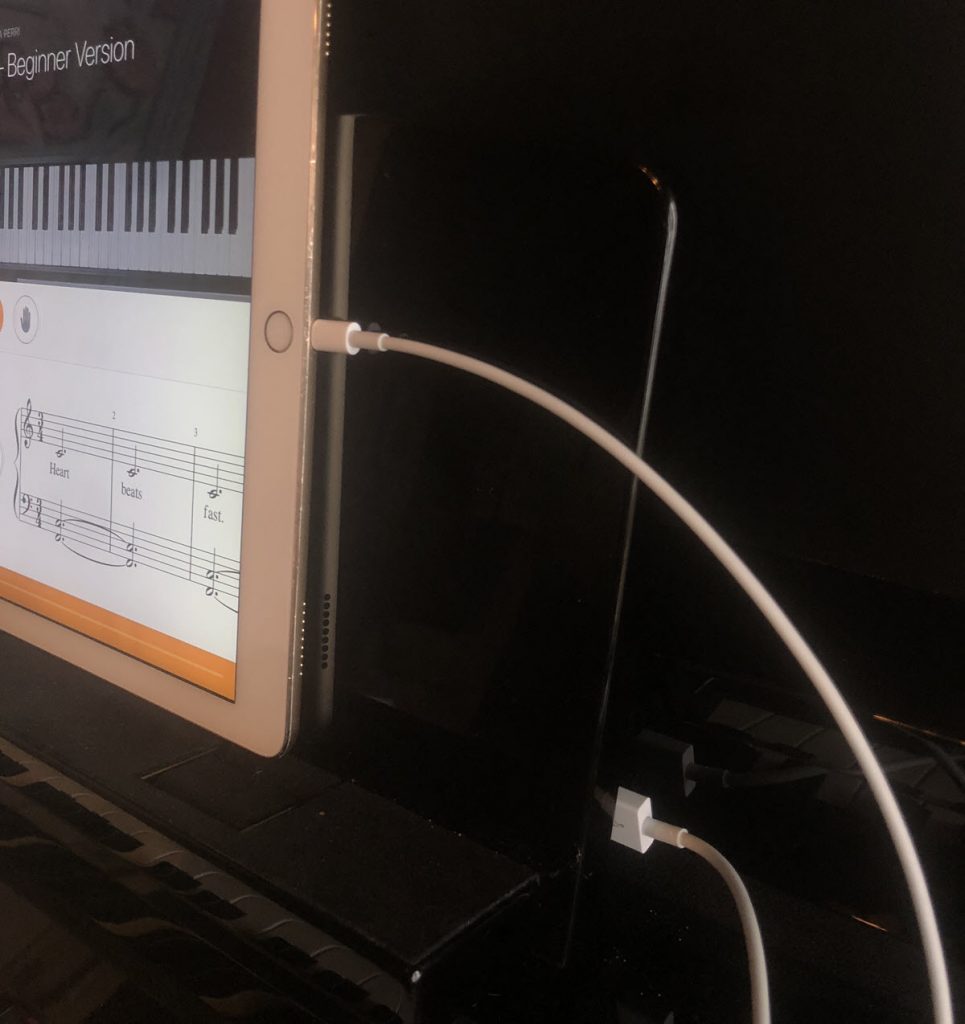
This enables flowkey to access the Stream Lights directly above the notes on the Clavinova keyboard. (Note that Stream Lights can only be accessed via this wired cable connection.)
This also provides a direct connection between the notes on the scrolling sheet music in the app and the 88 notes of the CSP Clavinova keyboard. And if Flow Mode (the “wait” mode described above) is activated, the lights stop advancing when a note is missed, and missed notes start to blink. At the same time, you can see the notes that are coming up soon in the music, so you can anticipate where to place your hands. These notes will NOT be blinking:
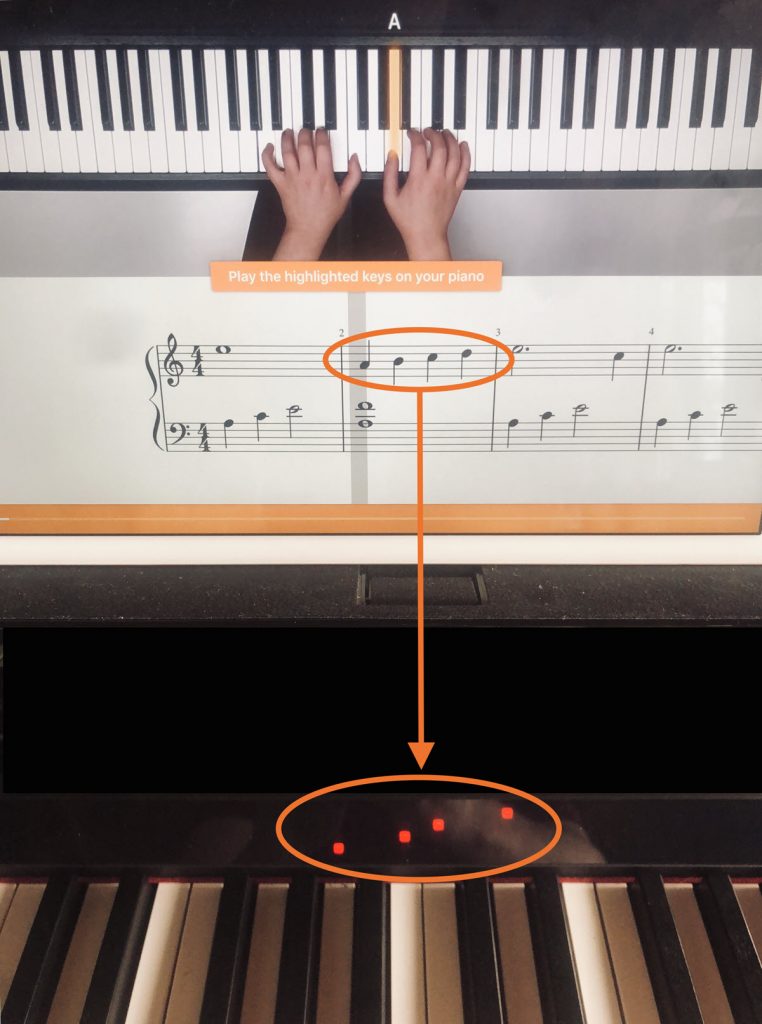
After this connection is made, when you first select a song in flowkey, you will see all 88 Guide Lamps on the CSP Clavinova momentarily flash in series, indicating that the Stream Lights have been activated:

To check this connection, select the “GEARS” icon in the top right-hand corner of the flowkey screen and you will see a new option appear called “Activate Yamaha Stream Lights” (or “Deactivate Yamaha Stream Lights”). The app is able to automatically sense whether a CSP Clavinova is connected or not, and you can toggle the Stream Lights on or off at any time:
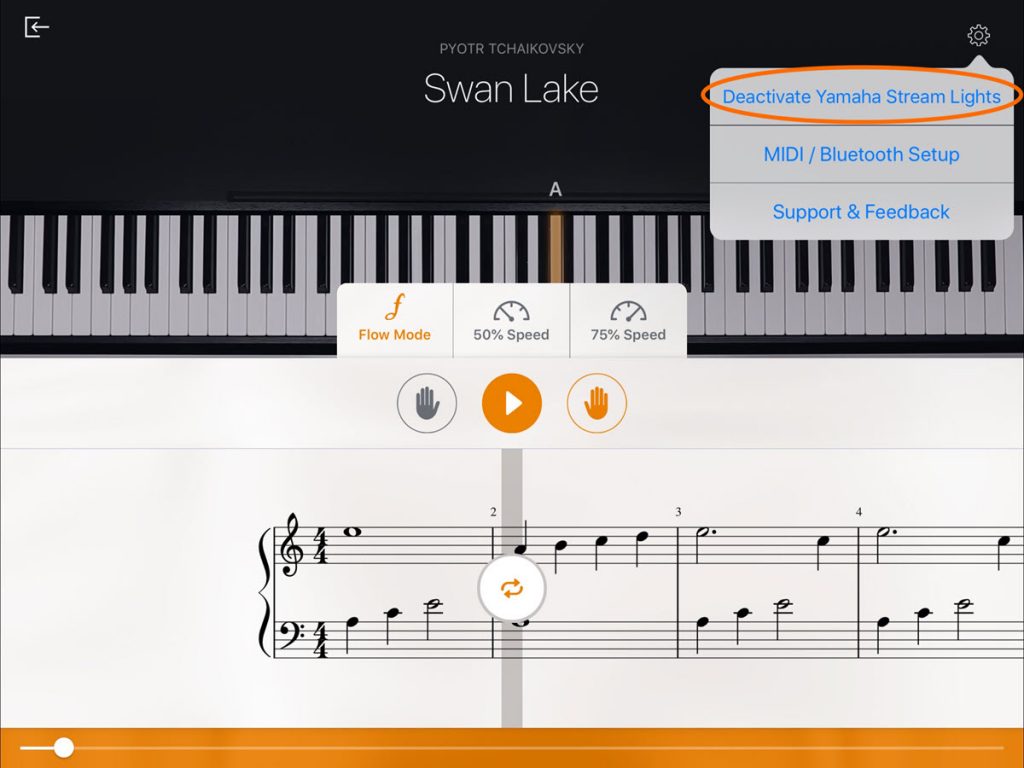
This exciting new collaboration between Yamaha and flowkey provides an extraordinary implementation of complementary technologies: the authentic piano touch, tone and pedals of the Clavinova with a state-of-the-art teaching app. The end result is that anyone can now learn notes, chords and songs interactively while receiving instant feedback from videos, digital highlighting, note names and streaming lights above the keys on the physical keyboard being played. In other words, the best of both worlds!
Photographs courtesy of the author.
Check out these related blog posts:
Learn to Play Your Favorite Songs
How to Add New Songs to Your CSP
Getting the Most Out of Audio to Score















