Learn to Play Your Favorite Songs
Even if you don’t read music or chord charts, now you can perform the soundtrack of your life.
I did something the other day that I have never done in my career as a musician: I sat down and played along with all the music in my phone’s iTunes® library.
Why hadn’t I ever done this before? Well, one reason is that the songs I listen to in my off hours are different from the ones I perform professionally. My iTunes library contains the music I grew up listening to as a child, as a teenager and as an adult. It’s designed to be the “music of my life” — in fact, it could almost be considered my life’s soundtrack. As it turns out, I have rarely worked up any of my own arrangements of these songs for my professional appearances since my personal preferences are not necessarily the same music that I would use to introduce a product.
Another reason is that it is often difficult to find the music for these songs. Certainly, it is much easier to do nowadays with the advent of online sheet music. But it still can be tedious and time-consuming to find a matching arrangement for the version of the song on my device in the right key, not to mention the expense involved.

That’s all changed with the Yamaha Smart Pianist app. When I first used this remarkable iOS app along with my CSP Series Clavinova, I found that I suddenly had access to ALL of the chords and accompaniment scores for ALL of the songs in my iTunes music library.
Boom!
I spent the next three hours playing along with the “music of my life.” I loved it! It was an experience that was at once cathartic, enjoyable and invigorating — so much so that the time flew by without my even noticing it. And for one brief moment, there were five Beatles performing on my Clavinova: Paul played bass, George played lead guitar, John played rhythm guitar, Ringo played drums, and, yes, Craig played piano. We were amazing!
With this app, Yamaha seems to have accomplished what was considered impossible not that long ago. They have figured out a technology that converts the audio of a song into several different playable formats for anyone, regardless of their reading ability (or lack thereof), to learn and play along to their favorite songs.
Let that sink in for a moment.
1. If you READ MUSIC:
– you read and play the accompaniment patterns notated in the “audio generated” SCORE.
2. If you READ CHORDS:
– you create and play your own accompaniment patterns based upon the “audio generated” CHORD chart.
3. If you DON’T READ MUSIC and you DON’T PLAY CHORDS:
– you play by following the Stream Lights generated from the accompaniment pattern you selected in SCORE.
That pretty much covers everyone!
Let’s go into each in detail.
If You Read Music…
Smart Pianist generates a Piano Accompaniment Score for the selected song in your iTunes library by evaluating the musical and harmonic structure of each song and figuring out all of the harmonies that are being used from beginning to end:
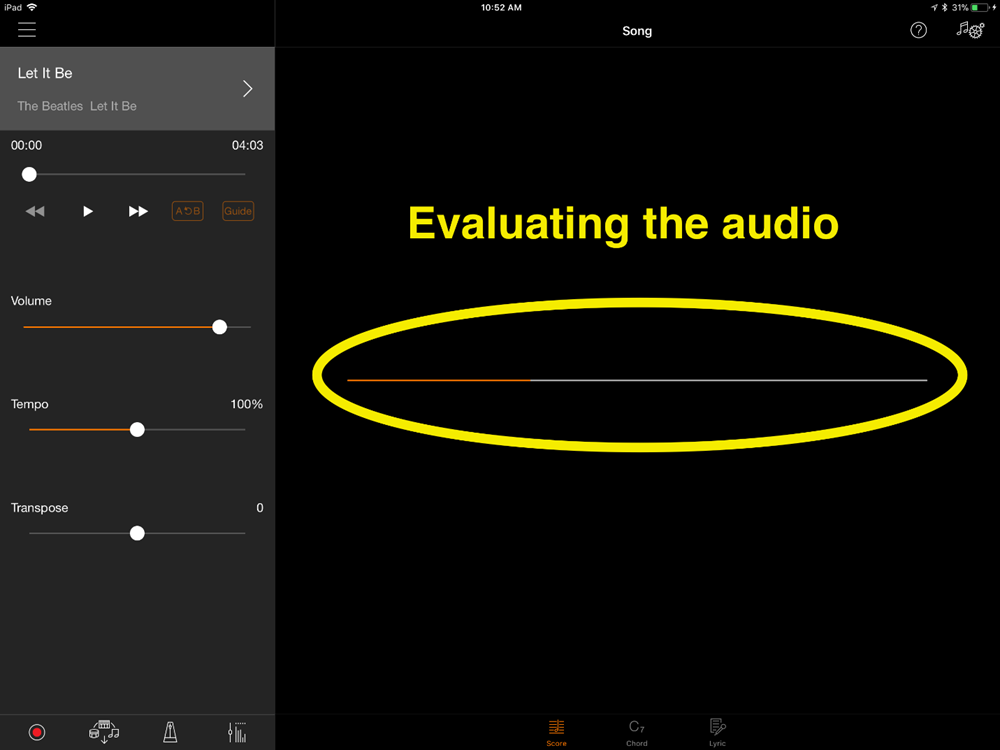
It then creates a piece of sheet music, complete with right and left hand parts — a score that you could literally give to a piano player that reads music to enable them to accompany the original audio file:
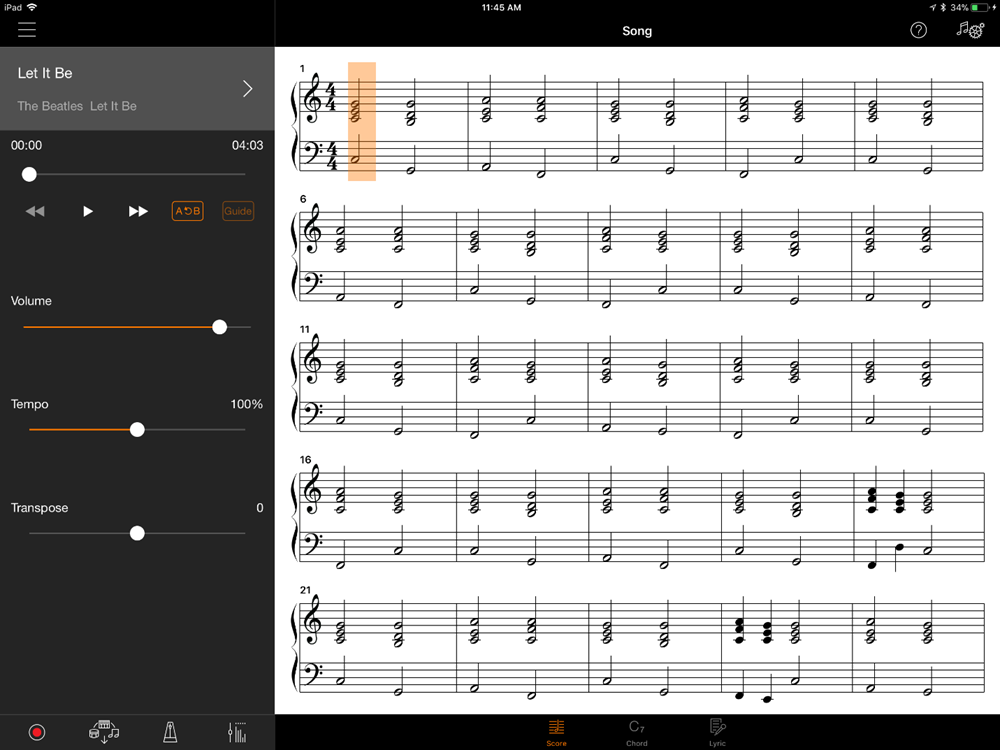
Does this mean it scores the actual melody? The answer is no. It generates accompaniment music for you to play, so you can meaningfully play along with the musicians you are listening to. Let Paul McCartney sing the melody and the Beatles play their instruments. Your job is to accompany them, not play over them! In effect, you are joining the existing band.
Astonishingly, Smart Pianist allows you to choose from over 60 different piano accompaniment patterns to display different right and left hand parts, depending on how difficult you want the arrangement to be. Select “Basic 1” and the app will generate a score with one chord every measure. Select “Basic 3” and you will see notation for one chord on every beat:
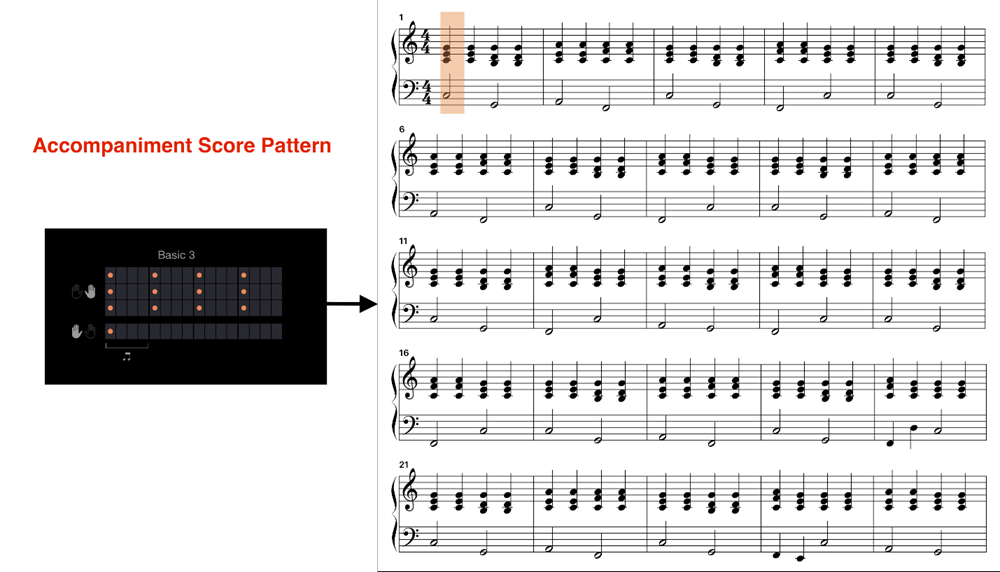
If you are bold, select from other more advanced patterns. For example, you could choose one that scores your left hand playing a single bass note on beats 1 and 3, while your right hand plays chords on beats 2 and 4. You can even select arpeggios of the chords, with each and every note dutifully written out in the score for you by the app. You select from among the various patterns, depending upon how well the pattern matches the music or how simple or complex you want the arrangement to be:
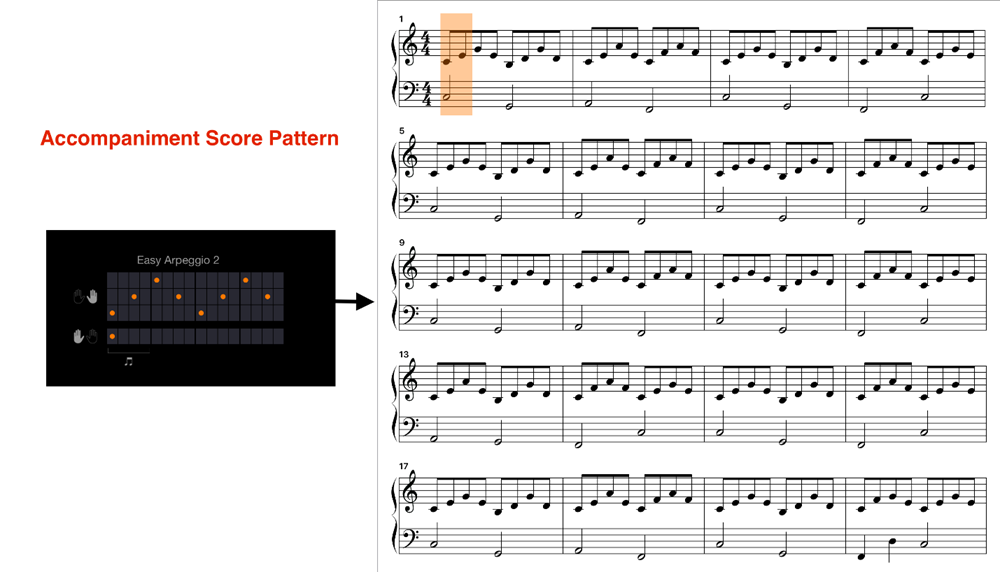
If You Read Chords…
At this point, some of you might be asking, “What if I don’t read notated music, but I do know how to play and read chords?” Simple: Just look at the chord chart that Smart Pianist generates from the audio by selecting the chord symbol at the bottom of your iOS screen. This is perfect for jazz musicians and hobbyists who taught their fingers to play chords using symbols like Cm7, or Adim or G/D:
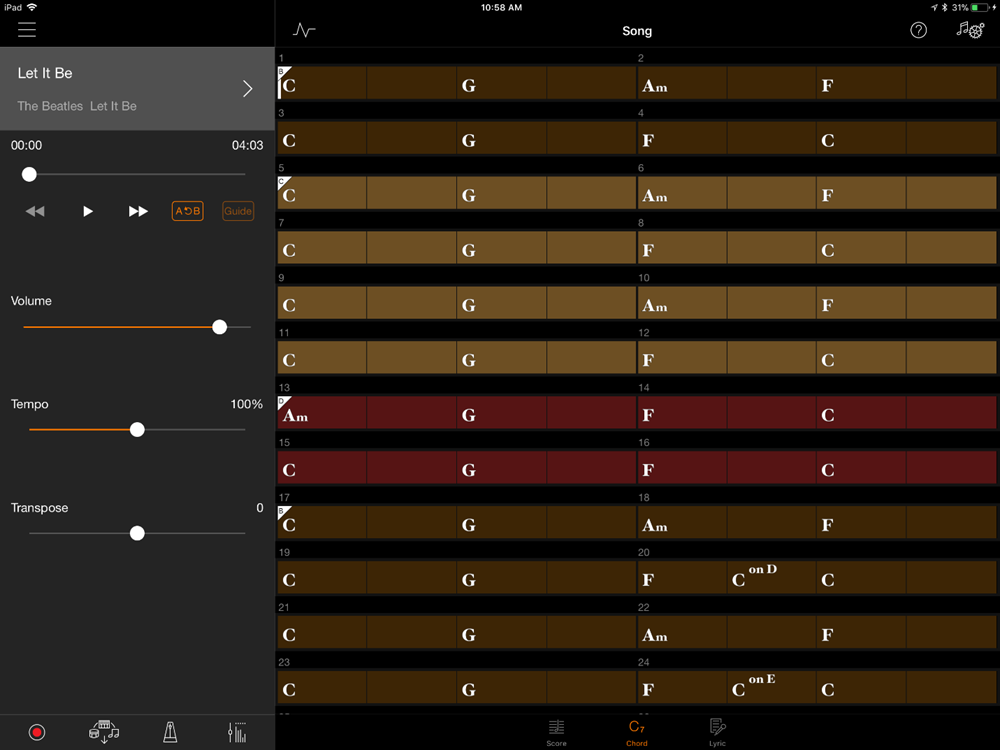
No app is perfect, of course, but if you find a chord that wasn’t analyzed accurately, or that doesn’t sound quite right, Smart Pianist lets you edit the chords directly in this screen. Say you want to change how the app displays a C6 chord, changing it to an Am7/C instead. Simply double-click on the chord symbol you want to change, then select from other suggestions provided by the app, or select the exact chord you want using the dials:
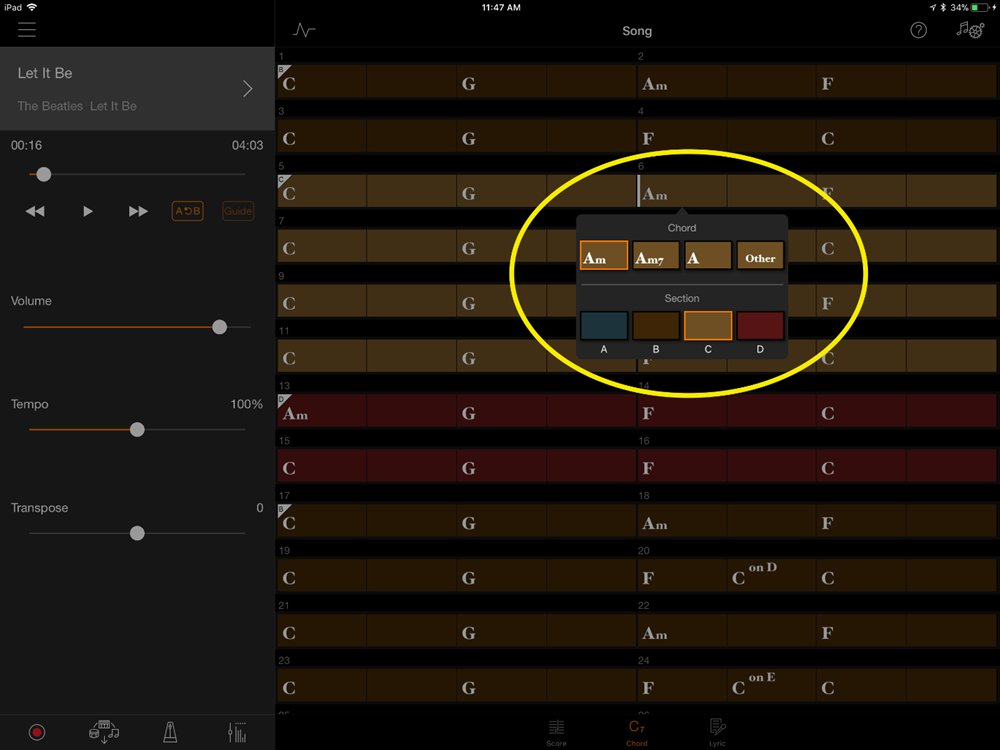
You can even create “on” chords, where you display chords with different non-root bass lines. You will notice there are also more advanced options provided here for the more advanced musicians, chords like m7b5 or “13th” chords. Also, be aware you can also COPY and DELETE from this screen by pressing and holding any chord instead of double-clicking on it.
There is an additional benefit to this screen chord chart screen. In the top left-hand corner there is a symbol that looks like a heartbeat. This is a symbol for “re-analyze audio.” This is where you go to make adjustments to songs that didn’t analyze 100% accurately:
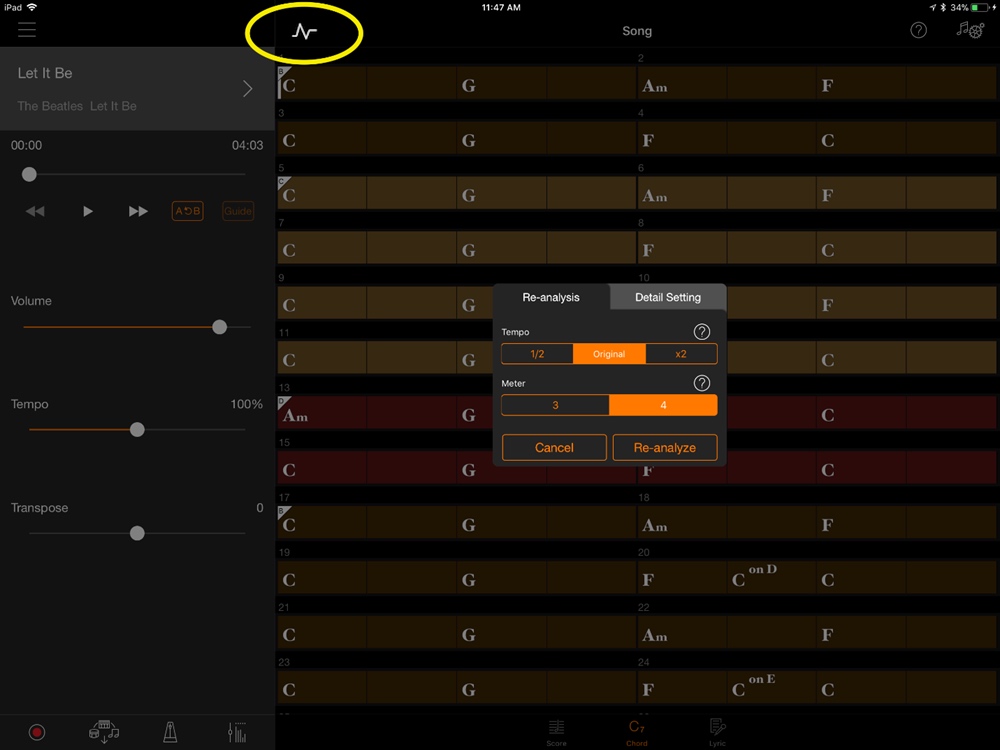
In this re-analyzation area, you can also adjust the meter (3/4 or 4/4) and the numbers of chords per measure by adjusting the “tempo” to double-time or half-time. There are even options to adjust the key signature and/or “Beat Shift” the arrangement to make the chords line up to the measures.
If You Don’t Read Music and You Don’t Read Chords…
You can still take advantage of this amazing technology even if you don’t read music OR chords. That’s because each and every note generated in the Smart Pianist score — and all the accompaniment variations, too — are reflected in the Stream Lights above the keys of a CSP Clavinova. As a result, you can simply watch the Stream Lights show which which keys to play.
To make this easier to do, and to give you a chance to anticipate what notes are “coming down the pike,” Yamaha added four lights per key rather than just one light per key, giving you a chance to move your hand and fingers to the right position to anticipate playing the correct notes:

Bear in mind that the Stream Lights reflect the pattern you selected in the “score accompaniment pattern” area of the app. In other words, if you select the “Basic 1” pattern (one chord per measure), the Stream Lights will light up the same data above the keys, with one chord appearing every measure; if you select the “Basic 3” pattern (one chord per beat) the Stream Lights will do so one beat in every measure. They can even reflect arpeggios and other more sophisticated accompaniment patterns, possibly turning this into the ultimate “video game.” (Almost like trying to shoot those asteroids before they reach you. I know, I’m dating myself with that analogy…).
Since we are talking about video games, OK, it can be argued that this is a form of gamification. It’s true that this is a technology that certainly allows you to learn how to play along with your favorite songs, and get better over time. And like a game, you can even choose different “levels” by selecting different accompaniment patterns in the score area, which will be reflected exactly in the Stream Lights.
Still, I can’t wait to turn my little nephew loose on some of the music in my iTunes library! I’ll simply ask him if he wants to play a new video game on my Clavinova. Put that way, he definitely won’t say no to practicing.
Smart Pianist works with all Clavinova CSP Series digital pianos.
Learn about how to get new songs (both audio and MIDI) into SmartPianist.














