How to Use the Clavinova Piano Room and Session Mode
Choose your venue, choose your piano, then put together a virtual backup band.
Ever imagined yourself playing a grand piano in an intimate salon – or a large concert hall? Or getting to pick from a suite of pianos to play, depending on your mood or what type of music you want to interpret? And once you’ve chosen the venue and piano, how about adding a “back-up band” to jam along with you?
All CVP-700 and CVP-800 series Clavinova models have features called Piano Room and Session Mode that allow you to do just that! They enable you to enter a virtual piano “selection room” to choose a favorite piano from several options and then see where your creativity can take you.
After you select your piano in the Piano Room, you can raise or lower its lid to change the brightness of the instrument (if it’s a grand), change the venue or location where the piano is playing to alter the reverb and ambiance, and even adjust the tuning and touch responsiveness. When you leave the Piano Room, all settings are automatically saved for the next time you return.

Session Mode allows virtual musicians to be brought into the Piano Room to accompany you as you play the piano. The name is derived from a musical term that refers to having a jam “session” with a band, where a group of musicians get together and play as they call out chords or follow chords listed in a “fake book.” A “fake book” is called this because the musicians simply “fake the left hand” as they read chords that suggest harmonies for all of them to follow, so they sound good playing together.
To access Session Mode, press the icon in the top right hand corner of the Piano Room – the one that looks like an instrument and a drum. When you press this button, the piano you selected literally moves over in the screen to make room for the three new members of the band – a guitar player, a percussionist (or drummer), and a bass player.

When you press what looks like a very large Play button to the right of the band area, you will hear a drummer start to give you a beat. Then, if you play your entire piece on the piano keyboard, you will hear the rest of the band join in – as the virtual band members figure out what harmonies you are playing using the Style section tone generator.
The default for chord detection mode is Full Keyboard AI, which means you can play anywhere on the piano keyboard. (For more information on “Full Keyboard” mode, see this blog post.) For those who prefer an actual split in the keyboard, where you play chords in the left hand and melody in the right, you can also select “Fingered AI”, which, when selected, lights a single LED near the center of the keyboard that indicates the “Split Point,” above which you should use your right hand to play the melody, and below which you should use your left hand to play chords.
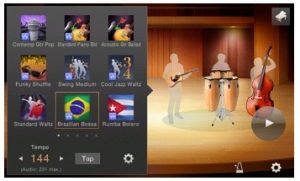
As you play your song, the backing musicians will follow the harmonies you are playing on the piano and accompany you in the style of music that you selected. On the touch screen, press the band area to select different bands. Note that when you change Styles in the screen, the musicians’ instruments change in the band area.

For more variations, turn on “Section Control” to get four variations of the style you’ve already selected, which vary in complexity from A to D.
A unique feature called Dynamic Control instructs the backing band to increase or decrease their volume depending upon how loudly or softly you are playing your selected piano. This really adds to the illusion that the band is in the same room with you as you play your piano. It is really quite uncanny when you abruptly start to play softly, and then hear the band suddenly cut their volume as if they are truly listening to your performance!
When the band has had enough practice and you feel it’s time to “lay down some tracks,” simply press the large red dot in the bottom left of the screen to activate “microphone free” recording. You can even choose between MIDI and Audio recording, depending on which format you want to share your music in.
Session Mode is really perfect for someone who plays “traditional piano” and wants to feel what it’s like to play with a real band.















