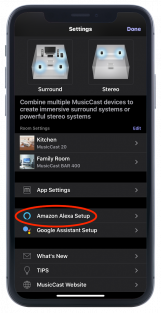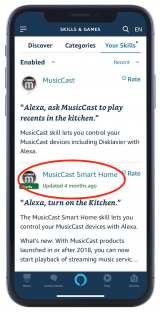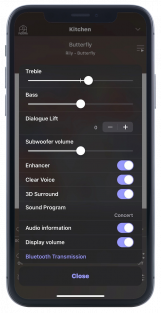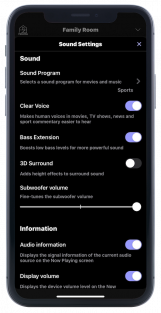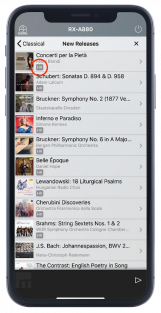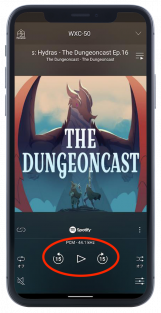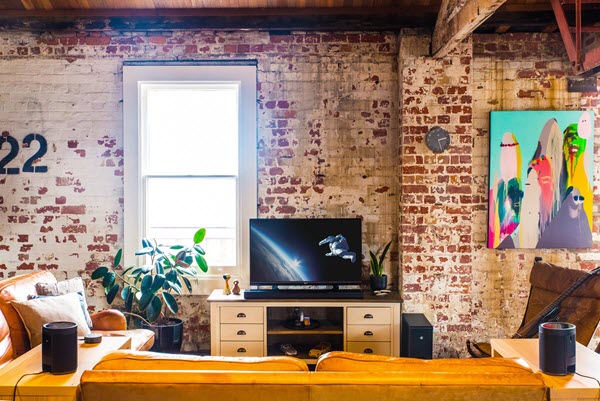Explore the New Features of the MusicCast App
Learn about the newly added Alexa scene and AV control functions.
Yamaha MusicCast wireless multi-room audio technology offers a large selection of home audio components, from AV receivers and streaming amplifiers to sound bars and speakers, as well as a free MusicCast Controller app that allows you to control all your equipment from your smart device.
Now there’s a new release of MusicCast Controller (version 4.10) that’s even more powerful and user friendly. Let’s look at some of the improvements it offers.
Alexa Scenes
A scene is a set of actions you want Alexa to take in response to a voice command spoken to an Alexa device. For instance, when you say, “Alexa, I’m home” to your Amazon Echo, you might want the smart lightbulb in your lamp to turn on and adjust to a certain brightness.
The latest version of MusicCast Controller allows you to integrate the app with your other smart home devices through the use of these scenes. First, you need the Alexa app downloaded on your phone or tablet. Next, make sure you have Alexa set up in MusicCast Controller, as well as the MusicCast Smart Home skill set up in your Alexa app:
A convenient feature offered by MusicCast Controller is something called Room Presets. These save a room’s link information, input and volume in a preset that can be instantly recalled with the tap of a button. For instance, say you have the input of a Yamaha RX-V685 AV receiver in the living room set to HDMI® 1 for watching TV, and that the receiver is wirelessly linked to a Yamaha MusicCast 20 speaker with the volume set to an appropriate level. You might then save those settings as a room preset called “Late Night TV.”
When at least one room preset is created, you’ll see an Alexa button displayed beneath your room presets, as shown below. Tap the button to register a scene with Alexa. This will involve logging into Yamaha Connect — something you’ve already done when you first set up Alexa in the MusicCast Controller app. (Download our setup manual for complete instructions).
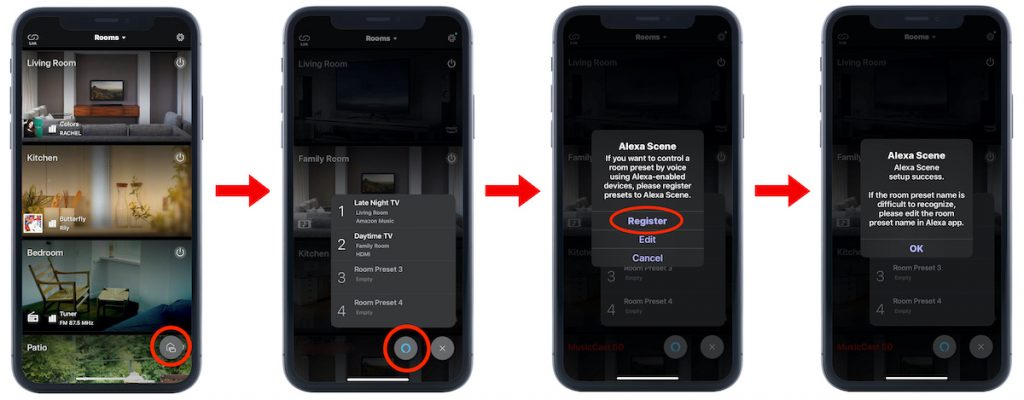
Once your preset is registered as a scene with Alexa, you can combine it with other scenes or events into a routine. First, check that your scenes are available in the Alexa app by tapping Devices, then Scenes:
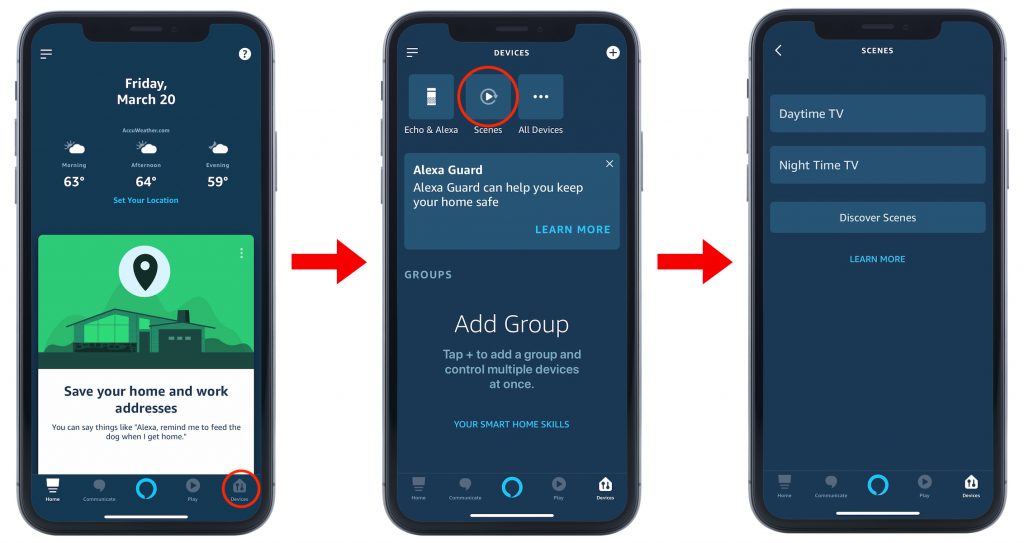
You can create Routines in the Alexa app that combine scenes from other smart home devices which can be triggered by voice command or events, such as time of day.
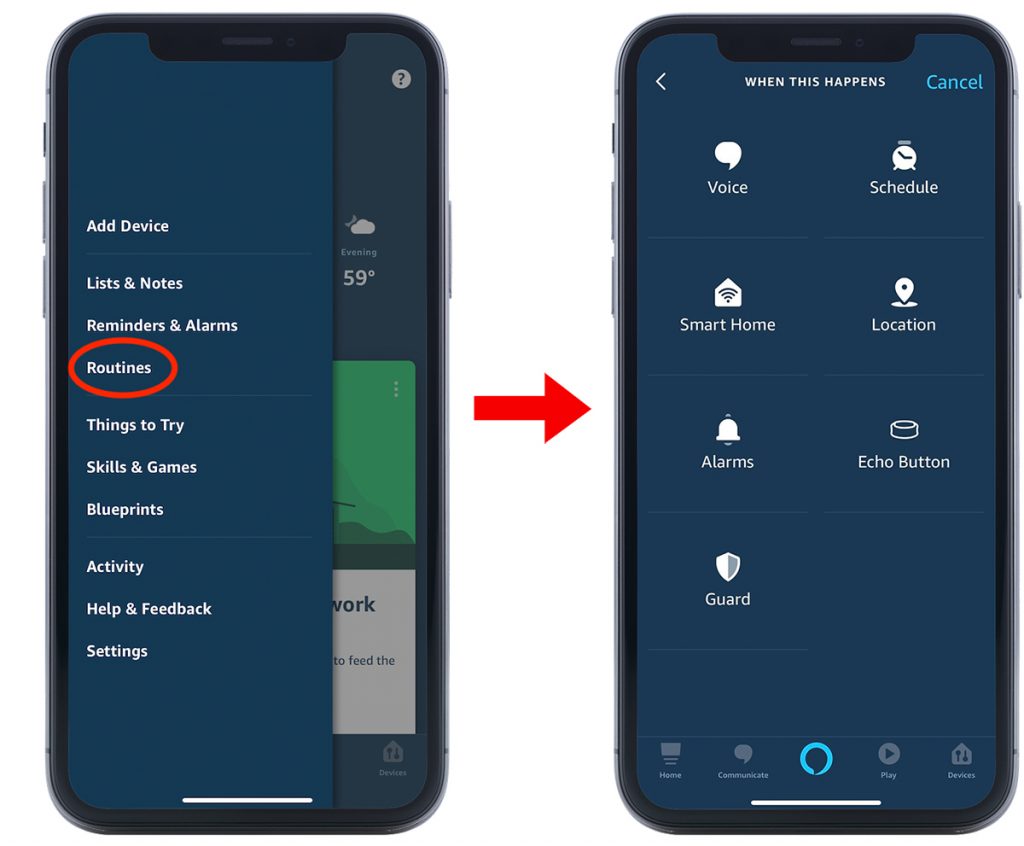
For instance, you can create a Routine that you invoke by saying, “Alexa, turn on late night TV.” Alexa would then set your TV to the correct input and your speakers to the right volume.
AV Controller Functions
AV Controller is a free app that allows you to control legacy Yamaha AV receivers from your smart device. The most commonly used features of that app have now been integrated into MusicCast Controller to allow remote control of the latest model Yamaha AV receivers.
Note: Not all the features listed below are available for every MusicCast device. Most models require a firmware update, and some older models do not support certain features. Availability is noted after each feature.
The following sound settings have been added:
– Party Mode (all MusicCast models)
– Remote Control screen (all MusicCast models)
– YPAO™ Volume (2018 MusicCast models and newer)
– DTS® Dialogue control (2018 MusicCast models and newer)
– Video preset (2018 MusicCast models and newer)
– Screen on/off for background video (2018 MusicCast models and newer)
– Helpful descriptions of the sound settings have also been added for all MusicCast models, as shown here:
As noted above, Party Mode is now available for all MusicCast AV receivers (AVRs), with an On/off switch displayed in the Sound Settings screen. There are, however, two limitations in Party Mode, as follows:
– AVR Zone 2/3/4 can’t be selected in the Rooms screen. (The input name is shown as “Party Mode.”)
– AVR Zone 2/3/4 can’t link master/clients.
Scene functions have also been added.
Streaming Service Enhancements
Yamaha has also made a number of streaming service-related updates, as follows:
– An “HR” indicator has been added to high-res content in Qobuz. This feature is available for 2020 MusicCast models out of the box; 2018 or newer MusicCast models require a firmware update.
– A 15-second skip function has been added to Spotify® podcast playback. This feature is available for 2020 MusicCast models out of the box.
– The ability to jump to the Spotify app by tapping the album art.
A Better User Experience
Finally, there are several additions that make MusicCast Controller easier to use:
– The volume is now displayed in percentages so that it’s consistent across all MusicCast devices:
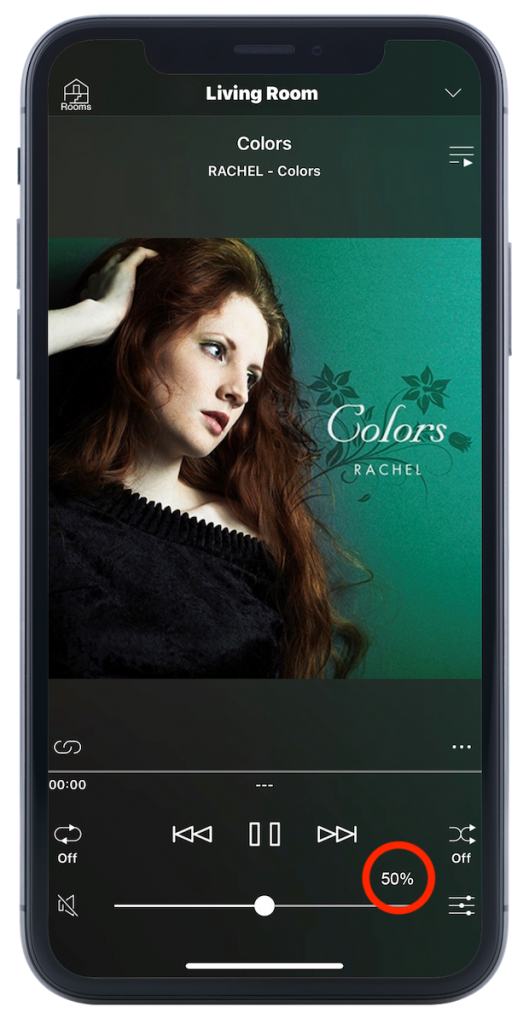
– Your smart device’s volume button now works for linked rooms too, not just individual rooms / devices.
– You can see updated tips for using the app by tapping the Settings icon, then TIPS:
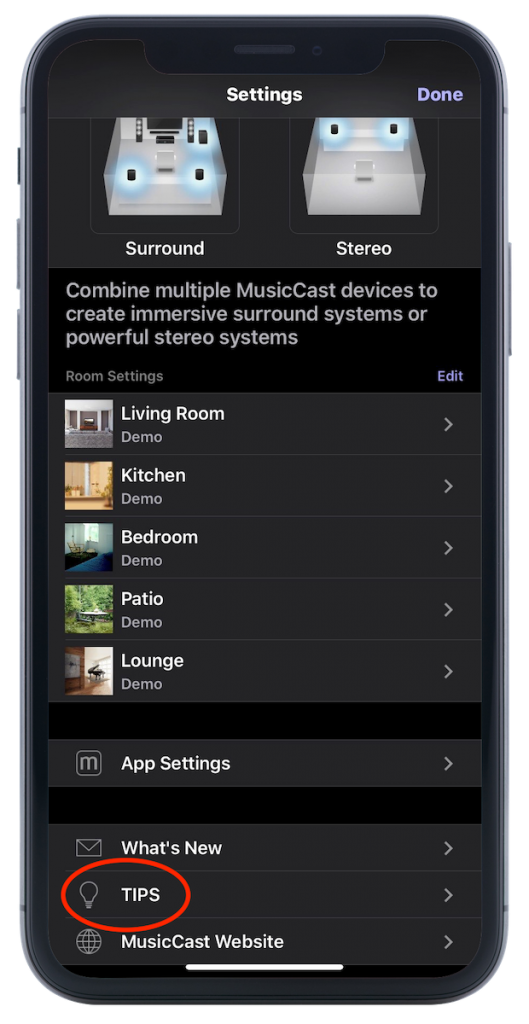
Have fun exploring MusicCast Controller’s new functionality! We’ll keep you apprised here on the blog about future updates that will include even more time-saving features and additional smart home integration.
Check out these related blog articles:
Five MusicCast App Features You May Not Know
How to Use Alexa with MusicCast
How to Stream Amazon Music from Your Smartphone or Sound Bar
The Perfect Pairing: Yamaha MusicCast and Home Automation
Doing a Firmware Update on Your AV Receiver
Click here for more information about Yamaha MusicCast.
Click here for more information about the Yamaha MusicCast Controller app.