How to Connect a Sound Bar to a Computer
Explore your options for using your sound bar with a Mac or PC.
Your computer shares a key, albeit unwanted trait with your TV: tiny built-in speakers. Great audio simply isn’t in its wheelhouse. There’s not enough room in a laptop (or even in a desktop chassis) for high-quality speakers, so if you want good sound, you need to get that audio information out of the computer and into an external speaker. And since space is often at a premium on your computer desk, there’s no better solution than a sound bar.
But not every sound bar is ideal for use with a computer. For one thing, large sound bars take up a lot of space and are not designed for close-up listening. The Yamaha SR-C20A compact sound bar, however, can fit pretty much anywhere and, thanks to its wireless capabilities (along with extensive wired options), can be used all over the house, including in front of a computer for gaming.
In this article, we’ll show you just how easy it is to connect a sound bar to your Mac® or PC, using the SR-C20A as our point of reference. Note: No matter what kind of connection you decide to make, we suggest you always begin by placing the sound bar directly in front of your computer facing where you sit, at roughly chest level.
Get Wired
Just about every make and model of sound bar offers one or more options for wired connections. An analog input is almost always provided (it’s usually on the rear panel), and many sound bar models offer digital inputs as well. Let’s take a look at each in turn.
Analog
Most laptop and desktop computers have built-in analog audio outputs, sometimes labeled AUX (for auxiliary). These are the jacks you use for connecting wired headphones or computer speakers, but they can also be used to connect your computer to a sound bar. Simply obtain a cable of sufficient length, with 1/8″ (3.5 mm) stereo plugs at both ends, and plug one end into your sound bar’s analog input port (labeled “ANALOG” on the SR-C20A, as shown in the illustration below), then plug the other end to your computer’s AUX out. Check your computer’s audio settings to ensure that signal is being sent to the analog output and you’re good to go.

Optical
An optical input (sometimes called “SPDIF,” short for the type of digital audio interconnect protocol used) allows a sound bar to receive digital audio via a fiber optic cable, with light (flashing inside a glass or plastic tube) carrying the signal. Because this is a digital format, it can carry Dolby Digital and Dolby Audio virtual surround sound audio as well as standard two-channel stereo, making it a better choice than analog.
Most computers don’t offer an optical/SPDIF output, but if yours does, all you have to do is plug an optical cable into it, then plug the connector on the other end to the sound bar’s optical input (circled in red in the illustration below).
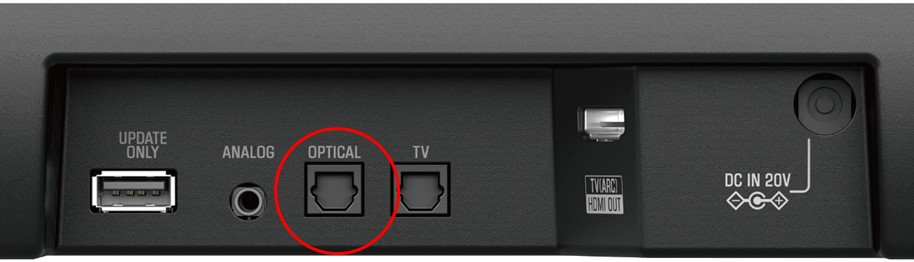
If your computer doesn’t have an optical/SPDIF output, the SR-C20A offers a workaround: Run an HDMI® cable (see below) from your computer to a monitor or TV that’s equipped with an optical ouput, then plug an optical cable into the monitor/TV optical output and connect it to the SR-C20A’s “TV” input (circled in red in the illustration below). This adds a step but lets you enjoy all the digital features that come with using an optical connection.
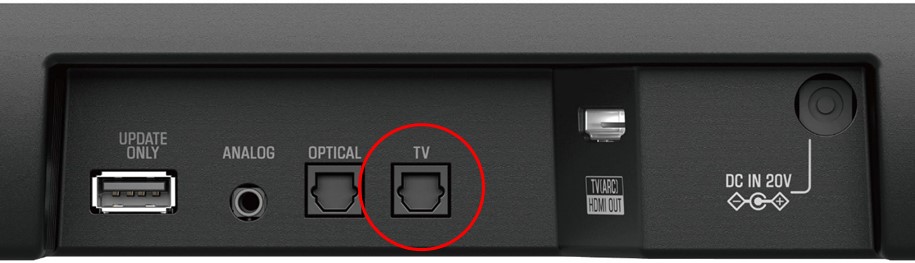
HDMI
This is considered to be the gold standard of TV wired connections, and is available on all modern TVs. In addition, some sound bars, including the SR-C20A, provide HDMI support (see the illustration below). HDMI cables are exceptionally durable and use multiple layers of shielding and copper conductors to transmit both audio and video simultaneously. The HDMI protocol allows you to enjoy all the audio features that your sound bar offers, such as full 5.1-channel surround sound, Dolby Digital audio and Dolby Audio virtual surround sound, along with support for ARC (Audio Return Channel), which lets you send audio from your computer to your TV or sound bar over a standard HDMI cable.
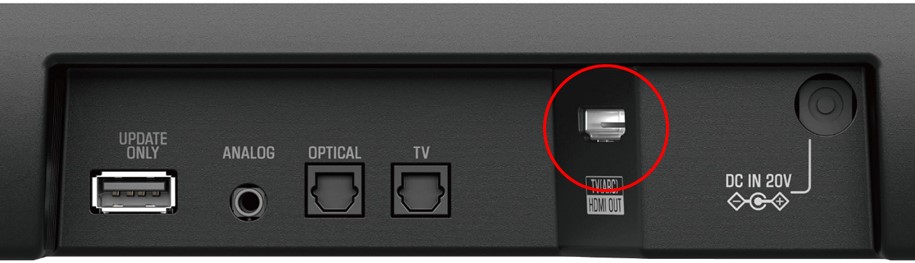
There is one “gotcha” here: Computers typically don’t have ARC built in. There are, however, two ways to get around this: One is to use an ARC-enabled TV as your computer monitor. To do this, simply run an HDMI cable from your computer to the TV, then connect a second HDMI cable to the sound bar’s ARC input. If your TV does not have ARC, you’ll need to purchase a third-party adapter to convert HDMI to optical or analog audio and then create the following chain:
Computer HDMI out -> Adapter HDMI in -> Adapter optical or analog out -> TV optical or analog in -> TV optical or analog out -> Sound bar.
Yes, it’s fairly involved, but it provides you with all the great features offered by HDMI. Be sure to change your computer’s audio output setting so you that audio is sent via HDMI and not to some other attached device like a headset.
Go Wireless
Some sound bars (like the SR-C20A) offer wireless connectivity via Bluetooth®. In addition to the simplicity of a wireless connection, Bluetooth offers additional features that you won’t get with wired options, such as:
- Placement flexibility (up to 33 feet from your computer)
- The ability to connect and switch between two separate devices (like adding a mobile device to the mix)
- Audio enhancement technology like the Yamaha Compressed Music Enhancer, which improves the sonics of compressed audio formats like MP3 through the use of sophisticated digital signal processing
Here’s how to set up a Bluetooth connection between your computer and your sound bar:
1. Switch the sound bar’s audio mode to Bluetooth. On the SR-C20A, this can be accomplished via the remote, the Yamaha Sound Bar Controller app, or manually on the bar itself by pressing the arrow icon (shown in the illustration below) repeatedly until the blue Bluetooth light comes on.
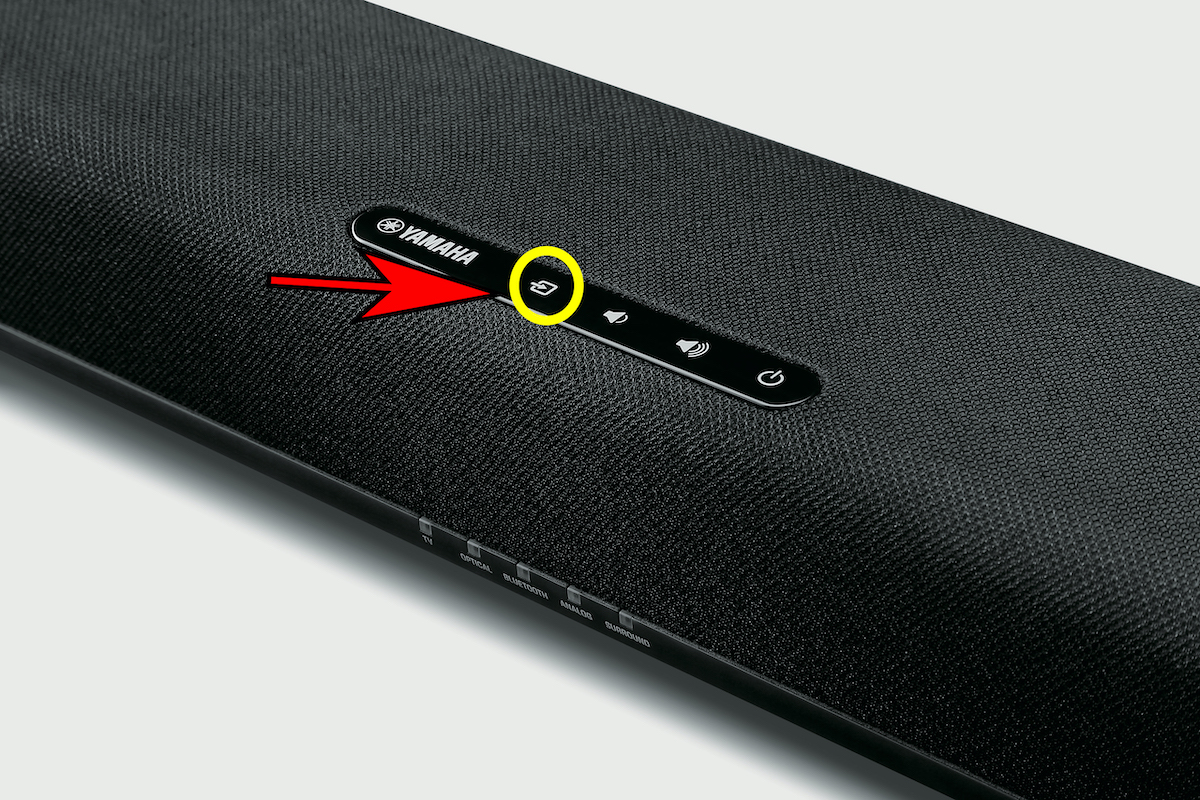
2. Look for Bluetooth. On your computer, go into your PC Settings (Windows) or System Preferences (Mac) and look for Bluetooth. In Windows computers, this is found in the Devices section; in Macs, go to the Bluetooth section under Internet & Wireless.
3. Make sure your device is discoverable. (The SR-C20A is automatically discoverable when you switch to Bluetooth mode.)
4. Pair your computer with the sound bar. To do this on Windows systems, click on the sound bar from the list of devices displayed on the screen:
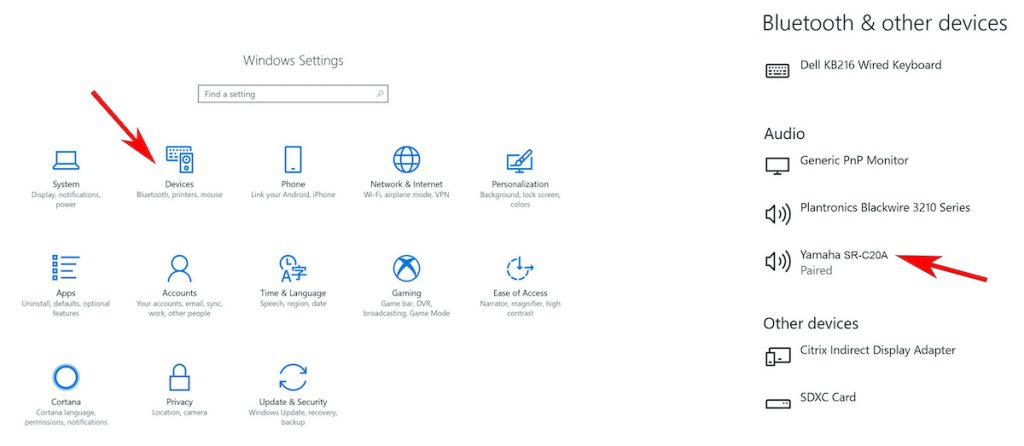
On Mac systems, click the Bluetooth icon, then click the audio icon for a drop-down menu that lists all named devices and select the device you want for output:
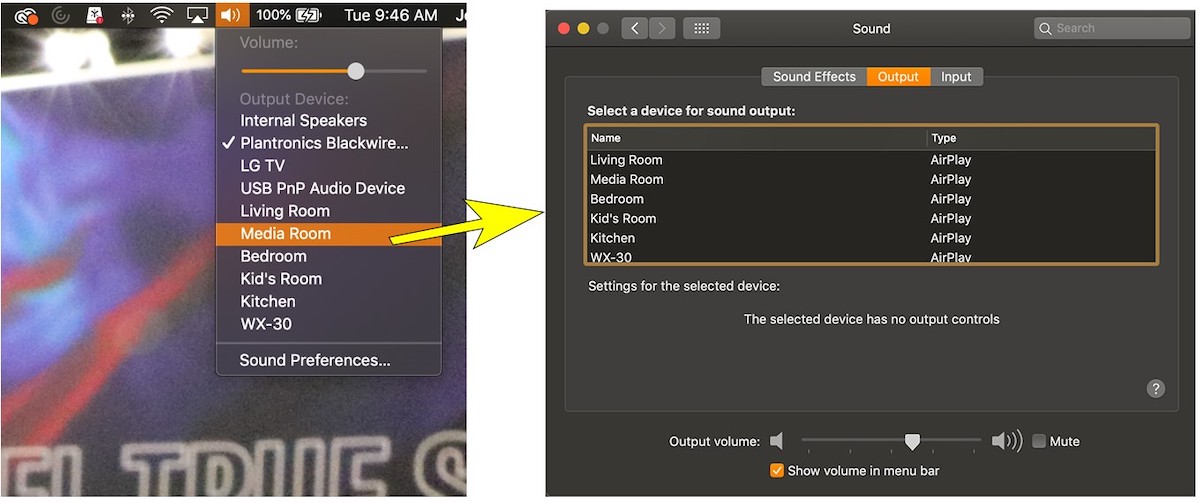
Whichever system your computer uses, be sure to set your default audio playback device to the sound bar before testing it by playing audio from your computer. If there is no sound, check that your computer and sound bar have the volume turned up. Some other common troubleshooting methods include:
- Unpairing and re-pairing the two devices
- Restarting the computer
- Updating the Bluetooth driver on your computer
Regardless of the connection option you choose, adding a sound bar will allow you to enjoy much better audio than your computer provides on its own. And be sure to try the different sound modes on your sound bar to get even more from your audio!
Check out these related blog articles:
Introducing the SR-C20A Compact Sound Bar
How (and Where) To Mount a TV and Sound Bar
How to Hide the Wires in Your Home Theater
How to Connect Nintendo Switch to Your TV, Sound Bar or AV Receiver
Click here to learn more about the Yamaha SR-C20A sound bar.
Click here for information about the Yamaha SR-B20A sound bar — a larger alternative with two subwoofers and added features.















