Using Registration Memory
Eight dedicated buttons that allow you to store and recall your favorite sound combinations.
One of the features of my CVP Clavinova that I use on a daily basis is called “Registration Memory.” This allows me to save (“register”) all of my favorite sound combinations and panel settings for later recall by simply pressing a single button. In this article, we’ll take a detailed look at how this works.
In much the same way you can save your favorite radio stations as presets on your car’s radio (rather than manually dialing them in every time), you can create your favorite sound combinations and assign them to eight dedicated buttons right on Clavinova’s front panel. All you have to do is press the MEMORY button just to the left of those eight buttons, then press the desired button (1-8) you want to save it to:
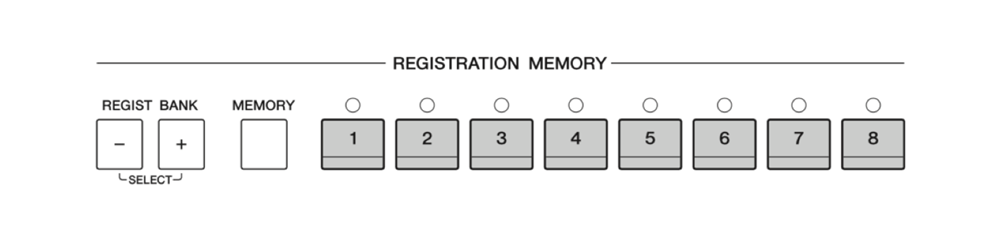
This is not actually a new concept for keyboards — it’s actually a throwback to an idea implemented on pipe organs. On the organ, “registration” is the act of choosing and combining stops (a set of pipes producing a similar tone) in order to produce a particular sound. It was a system designed to store specific organ sounds so that they could be recalled instantaneously by the player during live performance. It usually consisted of several numbered buttons situated in the space between the manuals (the keyboards), allowing the organist to change registrations on the fly. On a Clavinova, these buttons are conveniently located right above where the right hand normally plays, allowing for easy access during performance.
Yamaha further expanded upon this concept by allowing you to specify which parameters are saved to each button. The factory default setting includes sounds, volumes, effects and more. However, you can also add things like Songs and Vocal Harmony settings for instant recall of your favorite songs or harmonies.
Alternatively, you can reduce the number of parameters saved to these buttons. This allows for some unique possibilities and more flexibility. The list of parameters that can be registered is automatically displayed when you press the MEMORY button, before you select buttons 1 – 8. Simply enter or remove checkmarks by touching the desired items. Items having checkmarks will be registered:
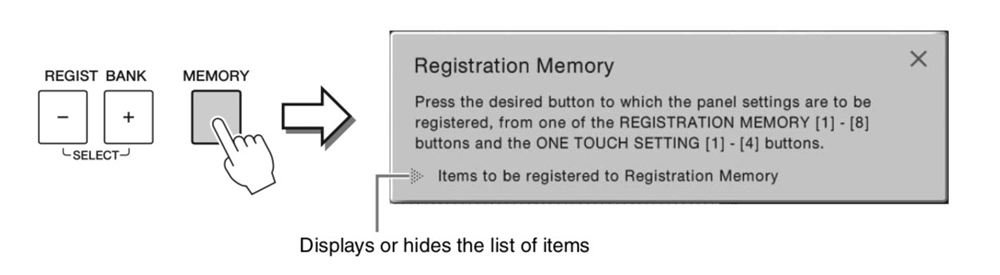
This can be a great “performance saving” feature. For example, let’s say you want to transpose the instrument up four half-steps in the middle of a song. Normally, this would require four separate taps on the Transpose (+) button on the Clavinova panel. Instead, why not uncheck all of the parameters except Transpose, and create one Registration Memory button that leaves Transpose at 0 and a second one that saves Transpose at +4? Much easier!
The settings for up to eight Registration Memory buttons is saved within a Bank, and you can create as many Banks as you want:
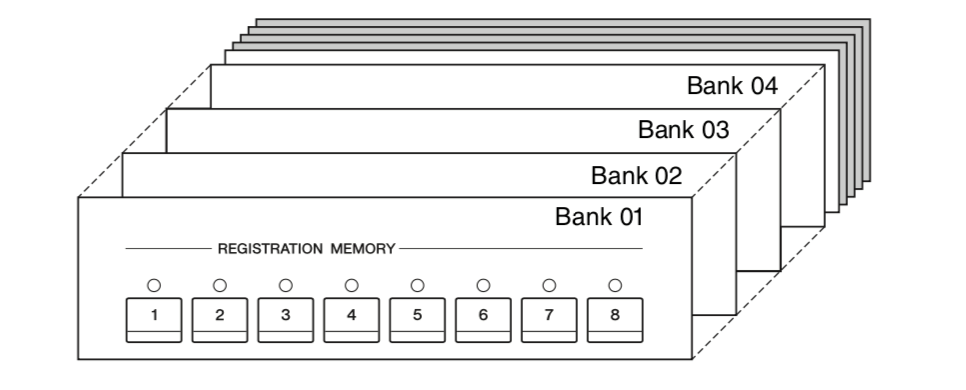
To make the feature even more useful, it’s a good idea to assign helpful names to both the Banks and the individual Registration memories. Often I name entire banks with the name of the song I am performing. The Clavinova automatically alphabetizes the titles of the banks, so they’re easy to locate.
Another tip: Try creating a single bank for each song you will be performing. This will allow you to use the memories to take you through the song structure. For example, you can use button #1 for the first verse, button #2 for the chorus, button #3 for the second verse, button # 4 for the bridge, etc.
There are many benefits to Registration Memory, no matter how the instrument is used. It allows performers to eliminate those awkward silences between songs, allowing them to be ready for the next one in the set with the touch of a button. Songwriters will appreciate the ability to instantly recall the Voice combinations and setups you had in that moment of inspiration, enabling them to pick up exactly where you left off without spending time searching. No wonder it’s one of my favorite Clavinova features!
(Note that, in addition to the CVP Clavinova, Registration Memory is found on the CSP Clavinova and CLP Clavinova, as well as on Yamaha Arranger keyboards — even on some portables and digital pianos through the use of the Smart Pianist app.)
Check out these related blog articles:
Learn to Play Your Favorite Songs
How to Add New Songs to Your CSP
Getting the Most Out of Audio to Score















