How to Get the Best Audio When Listening to Livestreams
Fine tuning the listening experience.
Whether you’re watching a Facebook Live event on your iPhone® while using AirPlay® to stream it to your AV receiver, or are watching YouTube Live on your smart TV with sound playing through your sound bar, you want the best audio possible. You may already have your home theater fine-tuned to deliver amazing 3D surround sound, but listening to a livestream can be a quite different experience than listening to a highly produced, professionally recorded and mixed movie or TV show.
That’s largely because livestreaming events use a wide variety of audio recording resources. Some may only be using a smartphone’s built-in microphone for the audio portion (sometimes even the video portion too!), while more sophisticated livestreams employ external microphones for better quality, and may also be presenting the performance in stereo. Higher production streams may even use a professional mixing board, where the vocals, instruments and room acoustics are captured by separate microphones and mixed together for a good balance of sound, sometimes even with added effects such as reverb.
Whether you’re listening with the use of an AV receiver, sound bar and/or wireless speakers, here are some tips to improve the livestreaming experience.
Tips for AV Receivers
Most AV receivers offer various preset modes (sometimes called “sound programs”) that are optimized for various types of content, from movies and sports to gaming and music. When listening to a livestreamed event, try starting with Straight Mode, which is the digital soundtrack decoded without alteration. If it’s a stereo broadcast, you’ll get left and right information. If it’s mono, you’ll get the same information through both the left and right channels, which will sound like it’s coming from between the two speakers. Straight Mode probably won’t be your final choice, but it’s a good baseline.
Multi-Channel Stereo Mode (sometimes called All-Channel Stereo Mode) will give you simulated stereo through all the speakers you have connected to the system, which is good for filling the room with sound. However, you may want to try some of the modes that use surround speakers to generate acoustics that simulate where the performance could be originating from. To create these experiences, the receiver takes the digital bitstream from the broadcast and decodes it into the original number of channels of audio being broadcast: one channel if it’s a mono broadcast, two channels for stereo or up to full 5.1 or 7.1 channels of surround, depending on the original source.
There will also usually be a variety of “DSP” (Digital Signal Processing) modes that create virtual surround sound environments such as a Jazz Club or Concert Hall. These process the original signal with additional acoustic information to recreate a tailored sound field that can emulate different listening environments in your home: everything from a baseball stadium to an intimate nightclub.
Be sure to try all the modes on your receiver’s remote, even the ones with names that don’t sound like they’re intended for music. You may be surprised at which mode is the best for your livestreaming event!

Tips for Sound Bars
Like AV receivers, many sound bars have preset sound settings for TV, movies, sports, games, music and stereo. Even if content is streamed in stereo, your sound bar may be able to decode it into surround sound using Dolby® Surround. So try presets other than stereo or a “music mode” and see which one sounds the best for the livestreaming event you’re listening to. You can also try turning up the volume of your subwoofer for more bass.
Clear Voice is a feature offered by many Yamaha sound bars that makes voices easier to hear and understand by bringing the dialogue and narration to the forefront. Although intended for movies, Clear Voice can have a positive effect on music too.
Tips for Wireless Speakers
Even your humble wireless speaker may have settings that will improve your livestreaming listening experience. For example, Yamaha MusicCast 20 and MusicCast 50 wireless speakers offer a Bass Booster feature for those who are all about that bottom end. You can turn on Bass Booster in the MusicCast Controller app by tapping the hamburger in the lower right-hand corner of the Now Playing screen:
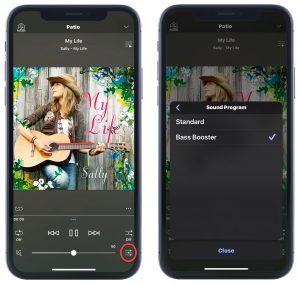
Remember, you are watching these musicians because you appreciate their artistry and talent. Don’t let a poor audio stream rob you of enjoying the artist’s gift to you!
Photograph by Walden Kennedy.
Check out this related blog article: How to Get Great Sound When Watching Sports on TV
Click here for more information about Yamaha AV receivers.
Click here for more information about Yamaha sound bars.
Click here for more information about Yamaha wireless speakers.















