Rec’n’Share in Five Easy Steps
How to get up and running quickly with this innovative app.
Rec’n’Share is an interactive app that works with the Yamaha EAD10 Electronic Acoustic Drum Module, as well as DTX402 Series, DTX6 Series, DTX8 Series and DTX10 Series electronic drums. It’s a powerful, user-friendly tool for practicing and recording, plus it makes file sharing simple.
Here’s how to use Rec’n’Share in five easy steps.
1. Download It
Rec’n’Share is available free of charge from the App Store or Google Play and runs on a variety of iOS and Android™ devices. iOS devices compatible with Rec’n’Share include the iPhone® and iPad® (iOS 13.0 or later required). A list of Android devices compatible with Rec’n’Share can be found here (Android 7.0 or later required).
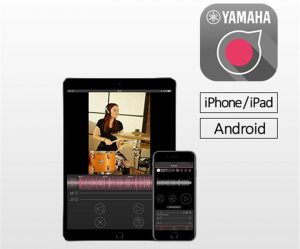
2. Get Connected
The EAD10, DTX and DTX-PRO module (supplied with all DTX6 Series electronic drum kits) provide USB TO HOST ports for connection to a computer or smart device. To connect the module to an iOS device, you’ll need a Lightning to USB Type B male cable, or a USB Type A to Type B cable plus an Apple camera connection kit.
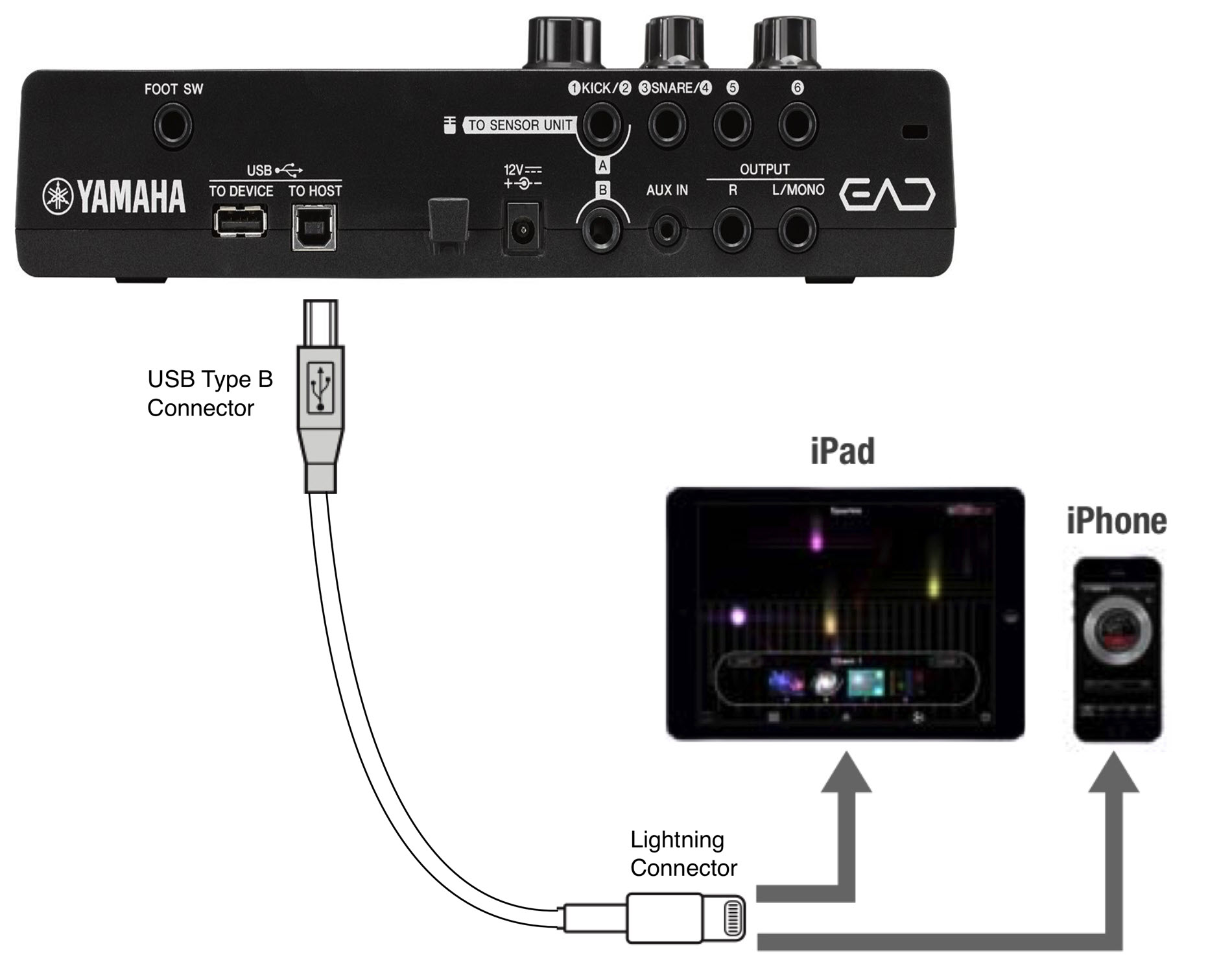
Android devices use either USB Micro-B or Type C Male connectors, so you’ll need a cable with one of those connectors on one end and a USB Type B Male connector on the other end. Newer Android devices tend to use the Type C connector, but if you’re unsure which one your smart device uses, check with the manufacturer. Turn the module off before plugging in the cable.
3. Open It and Play
Turn on the module and open the Rec’n’Share app. The first time you launch it, Rec’n’Share will ask for access to the device’s microphone (click “OK”), and you’ll need to agree to the terms of the software license agreement. Scroll through the three intro pages and click “Let’s Get Started” to begin using the software. Rec’n’Share will take you to the Practice page, shown below.
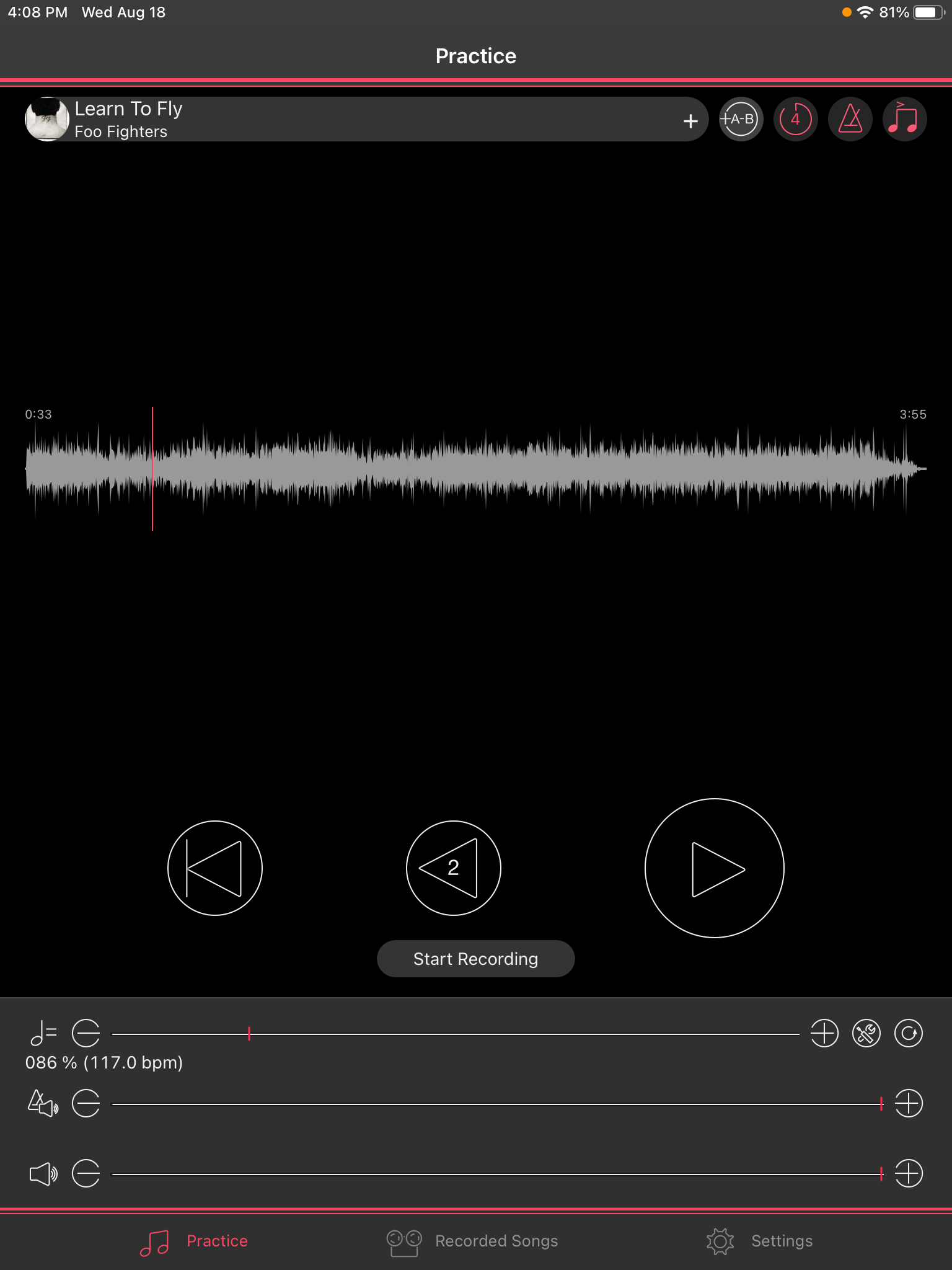
This is where you will be able to access your music library. The first time you use Rec’n’Share, you’ll see a prompt underneath the song title bar that says, “Touch here, then choose the music you want to play.” Tapping in the space will result in another prompt, this one asking for permission to access the media library on your device. Click “OK” to allow Rec’n’Share to access the music and videos stored on your device.
Now you can move on to the fun stuff: playing!
Select a song from your music library. Rec’n’Share will analyze the music file, display the waveform, create a tempo map and a click for you to play to, and provide a four-beat count-in (the number of pre-count clicks can be varied from one to eight).
Tip: If you find that the result of tempo analysis does not match the original song, reanalyze the song or try changing the Analysis Tempo Rate on the Audio Analysis page (accessed using the tool icon next to the Tempo slider).
At the bottom of the Practice page are three control sliders: Tempo, Click Volume, and Music Volume. The bottom two enable you to balance the mix in your headphones between your electronic or electronic/acoustic drum set and the music. The top slider (Tempo) is where things get very interesting because one of the most powerful features of Rec’n’Share is that it gives you the ability to slow down or speed up any song that’s been imported from your library. If you’re trying to figure out a complicated fill in a song by your favorite artist, simply use the tempo slider to slow it down to the point where you can hear it clearly and practice along with it. The original pitch of the song is retained even when you speed up or slow down the tempo.
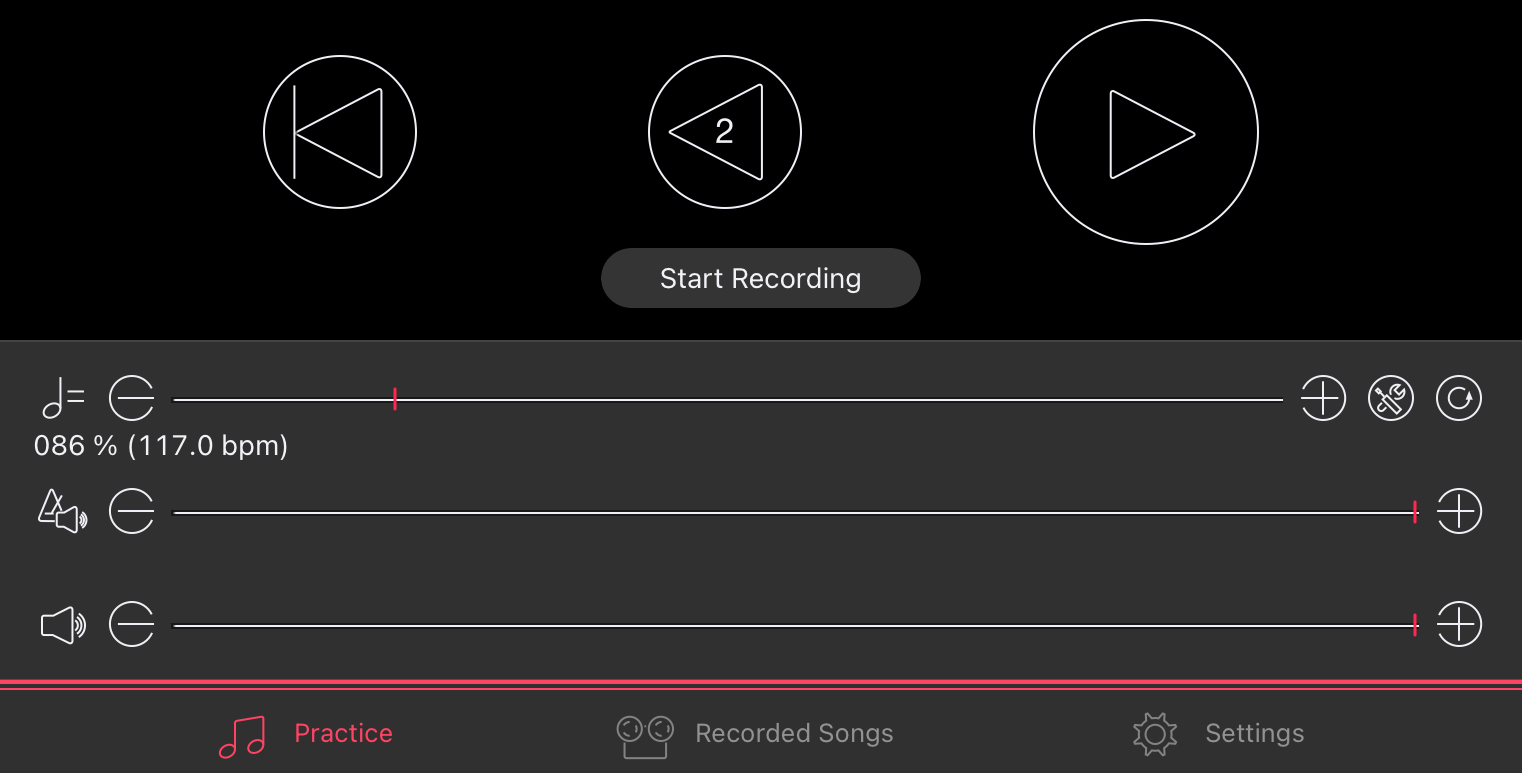
Next to the song title bar, you’ll also find controls for AB Repeat, Click On/Off, and Click Down/Upbeat. The AB Repeat feature can be used to loop a particular section of a song. While the song is playing, tap the AB button to set the start point of the loop, then tap it again to set the end point. Rec’n’Share will loop the section until you tap the AB button a third time. This is a great way to learn a complicated passage, especially since, as mentioned above, you can change the tempo of the loop while practicing along.

Finally, Click On/Off gives you the ability to mute the click, while the Click Down/Upbeat button toggles the click between the downbeat or upbeat.
4. Record
Whether you are using a Yamaha DTX electronic kit or an EAD10 hybrid acoustic/electronic kit, Rec’n’Share makes it easy to capture great audio and video recordings. This makes your practice sessions more productive by allowing you to objectively analyze your performances.
When you’re ready to record, simply tap “Start Recording” on the Practice page. Rec’n’Share may ask for access to the device’s camera; if you’d like to record video along with the audio, click “OK.”
Tip: If you tap Record and receive the message “The app does not have access to the camera or microphone,” check the system settings on your device and make sure that Rec’n’Share has been given access to the microphone and camera.
When you’re recording video, you’ll need a way of mounting your smart device to a stand. A tripod is the most versatile solution, but there are a wide variety of mounts available that can clamp your device to an unused cymbal or tom stand and hold it securely in place. Rec’n’Share includes a pre-record timer that can be set to 3, 5, 10, 15 or 20 seconds, which will give you plenty of time to get settled behind your kit after tapping Record.
When you are finished recording, you’ll have options to play back the recording, delete it, or save it to the Rec’n’Share library. Once saved, the beginning and end of the file can be trimmed and the balance between your drums and the song can be adjusted. These edits are “non-destructive,” meaning that you can always get back to the unaltered state of the original recording.
5. Share Your Performance
When you’re happy with the edited recording, you can share it with your friends! Tapping on “Recorded Songs” at the bottom of the Practice screen opens the library of songs you have recorded in Rec’n’Share. Select the one you want to share, then tap the upload icon:

Rec’n’Share will display options for sending the file to friends via email or text message, or for uploading the file directly to social media.
To learn more, check out these videos:
EAD10 – Rec’n’Share App Overview
EAD10 & Rec’n’Share Music Videos Made Easy
Joel Cassady Uses Rec’n’Share to Perform “Walk Off The Earth”
Click here for more information about Rec’n’Share.
Click here for more information about the Yamaha EAD10 acoustic electronic drum module.
Click here for more information about Yamaha DTX402 Series electronic drum kits.
Click here for more information about Yamaha DTX6 Series electronic drum kits.
Click here for more information about Yamaha DTX8 Series electronic drum kits.
Click here for more information about Yamaha DTX10 Series electronic drum kits.














