How to Stream High-Res Audio at Home
Enjoy streaming bliss with Qobuz on MusicCast.
Since the introduction of music streaming, services have only offered audio in CD-quality resolution; in fact, some don’t even come that close. While that may be fine for the average listener, it leaves out more serious listeners who demand nothing less than high-resolution audio.
Now, with the availability of Qobuz in the U.S. and its compatibility with the latest line of Yamaha MusicCast speakers and receivers, you can stream high-res music to every room in your home!
Known for its mission to “make you listen to the music the way it was conceived, played and recorded,” Qobuz offers both a streaming service and a download store that boasts around 40 million CD-quality tracks and millions of high-resolution tracks. And Yamaha is one of only a few companies that offers products capable of streaming Qobuz’s top offerings of 192 kHz/24-bit high-res audio files wirelessly.
To help you make the most of this service, unleash your inner audiophile and maximize your gear, here’s how to enjoy Qobuz on your MusicCast devices.
Weapon of Choice
If you’ve already set up your MusicCast devices using the MusicCast Controller app, the next step is to set up Qobuz. Like all streaming services available through the app, Qobuz can be accessed to stream songs, albums and to create playlists.
To begin, select the device in MusicCast Controller (devices in the app are commonly given room names) that you want to use for high-res streaming:
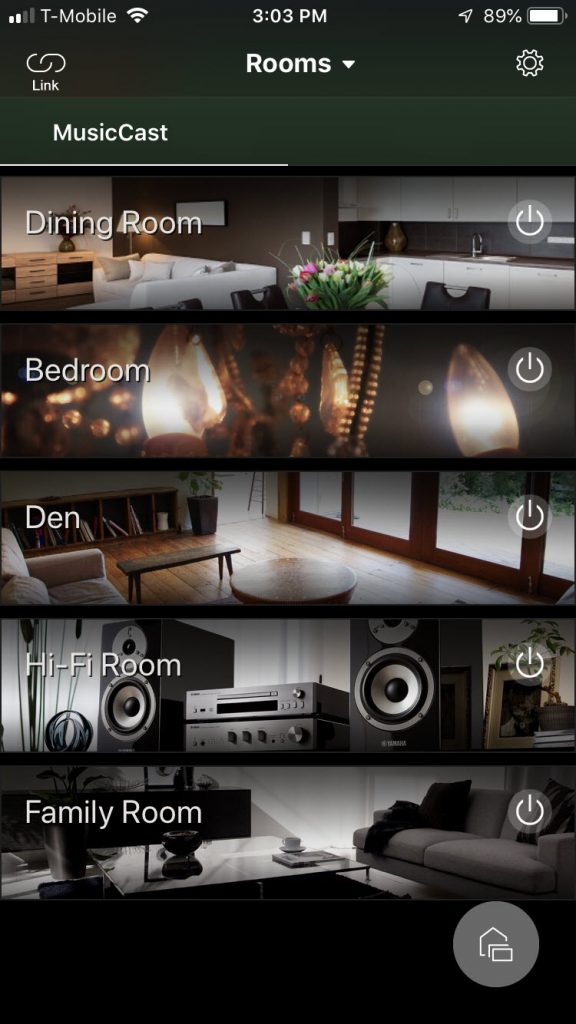
It’s important to note that high-res quality audio streaming works with only one device at a time. Linking to additional devices will change the resolution to CD-quality (44.1 kHz/16-bit).
To capture every nuance that high-res audio provides, we recommend listening through either a Yamaha MusicCast 50 wireless speaker or a quality set of wired speakers (such as the Yamaha NS-F901) powered with one of our AV receivers like the RX-V685. Needless to say, the better speakers you use, the better the fidelity.
Streaming Options
Once you’ve selected your device, click on the Qobuz logo, which you’ll find listed along with the other available streaming services:
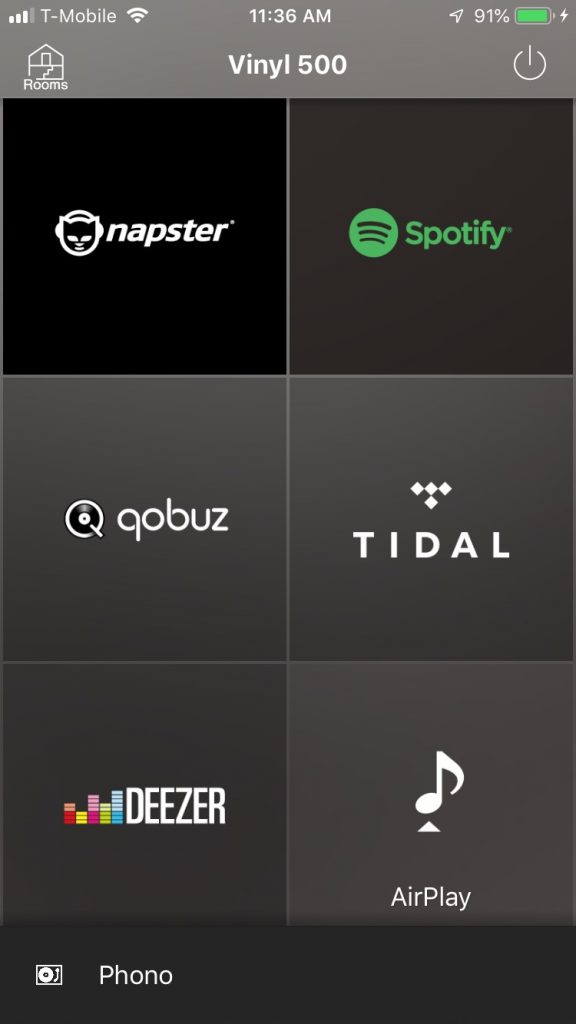
Once you’ve done that, you’ll see different options for streaming content, including Search, Discover, Playlists, Favorites and Purchases (the latter shows previously purchased tracks you own):
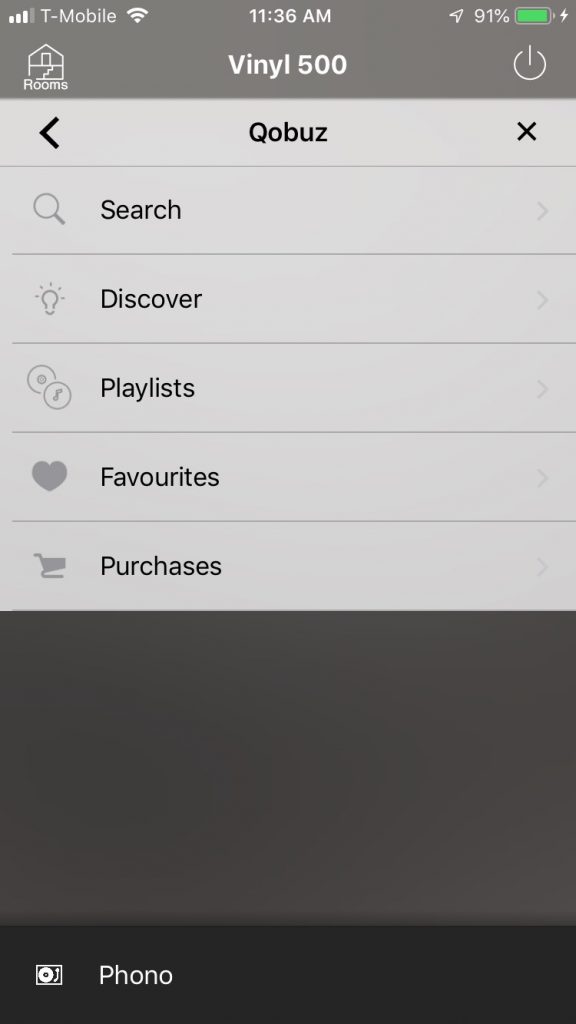
Inside of Search, you’ll see the options Artists, Albums, Tracks and Playlists, which allow you to create personalized collections of music:
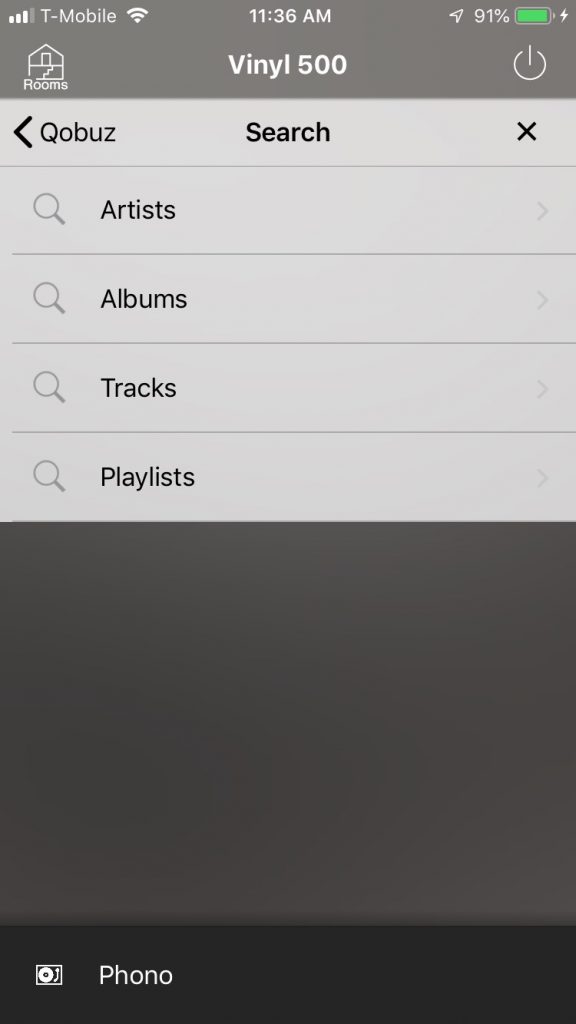
Voice Control
Be sure to set up a playlist or two so you can test out another cool feature: voice control. Voice control functions work with Qobuz just the same as they do with any other compatible streaming service on MusicCast(i.e., Amazon Alexa, Apple Siri® or Google Assistant™), so long as a Qobuz playlist is selected:
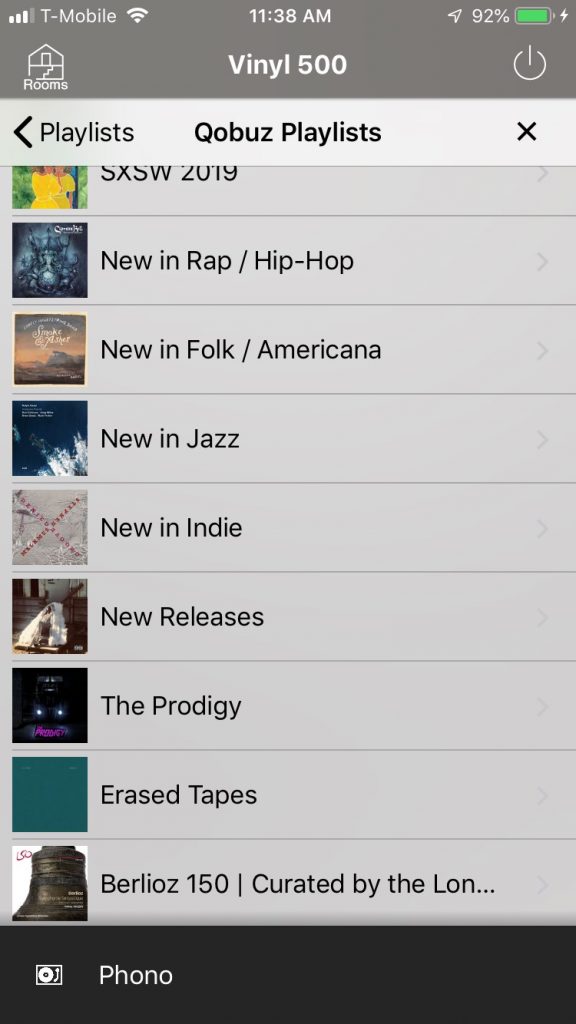
For more information, check out our Voice Control with MusicCast page. Tip: You may want to name each playlist with the name of the service and a number (i.e. Qobuz Playlist 1) to avoid confusion if you use multiple streaming services.
Multi-Room Options
Thanks to the flexibility of MusicCast, you can pick which device you want to stream to — and that device can be in any room of the house. But that’s not all. Although Qobuz is known for high-res streaming, it also offers other levels of streaming, including CD-quality and MP3-quality tracks, all of which work with multiple devices linked together simultaneously, just like other services available through MusicCast.
And, even though MusicCast uses Wi-Fi® to communicate to multiple rooms at once, you can also use Bluetooth® to stream to individual devices in case your Wi-Fi router acts up, which can happen occasionally. To do so, simply open your settings and connect your mobile device to the MusicCast device you want to use. Then open the Qobuz app and select the song, album or playlist you want to play. Finally, press the arrow on the left side of the screen to select the device you want to stream to. Note that Bluetooth does not stream in high-resolution.
One last tip: If you have a set of analog speakers and are looking for a new turntable, consider the MusicCast VINYL 500, which can both stream your favorite records and be used to stream high-res audio from Qobuz as long as the speakers are connected directly.
Check out these related blog articles to learn more about MusicCast and MusicCast firmware updates:
Five MusicCast App Features You May Not Know
How to Use Alexa with MusicCast
What’s a Receiver? Part 1: Hi-Fi















