Tagged Under:
MONTAGE Super Knob Value Ranges
Setting parameters for shaping modulations.
In this lesson, you’ll learn more about using the MONTAGE Super Knob in setting parameters and limitations for shaping your modulations.
(NOTE: The Live Set used in these tutorials can be downloaded here.)
PERFORMANCE 8: Super Knob Values
In the previous examples, the range and envelope of the modulations were set in the Part Control Box using the Curve, Polarity and Ratio parameters. Additionally, you can use another setting for shaping the modulation that is a bit more targeted. This is possible using the Super Knob Value 1 and Value 2 in the Super Knob window. These determine the limitations for modulation ranges by setting MINIMUMs and MAXIMUMs.
If you have programmed a wide range – or even the whole range – for controlling a specific parameter in the Part’s Controller Assign, you can limit this range using the Super Knob Values 1 and 2.
In the default setting you will find the Super Knob set to full range (0 – 127) for all knobs. The stored value here is Super Knob = 64.
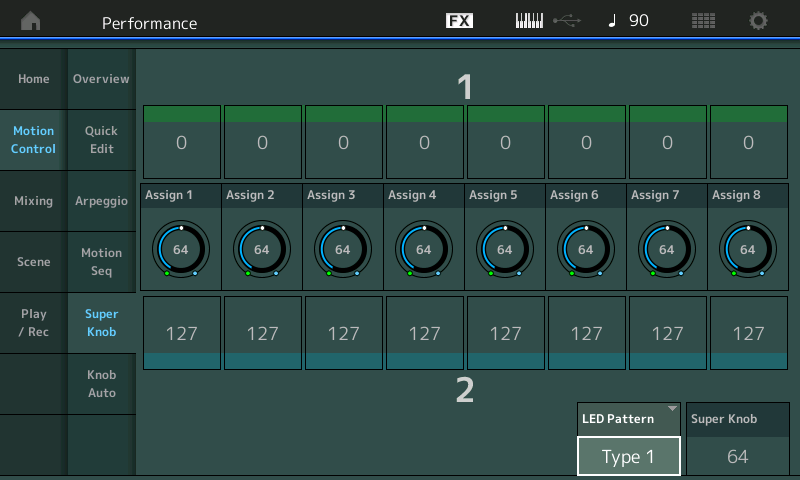
Limiting the range via the Super Knob Values might be easier than trying to find the intended ranges using only the parameter of the Part Controller Box. If you make rough settings in the Part Controller Box first, you can do the fine adjustment of the range to be controlled in the Super Knob window with Value 1 and Value 2.
To be clear: It is not the range of the Super Knob itself that is limited with the Value settings. The Super Knob is still working through the complete range from leftmost to rightmost. Only the controlled parameter range of the target will get smaller.
You can use the example “Performance 0008 Super Knob Values” for checking the Value 1 + 2 function. It includes only one Part and one control set with the Destination LFO Speed of the chorus effect. This allows you to recognize the parameter changes very easily.
The settings in the Common/Audio and Part1 Controller Boxes are very simple and basically no different from previous examples:
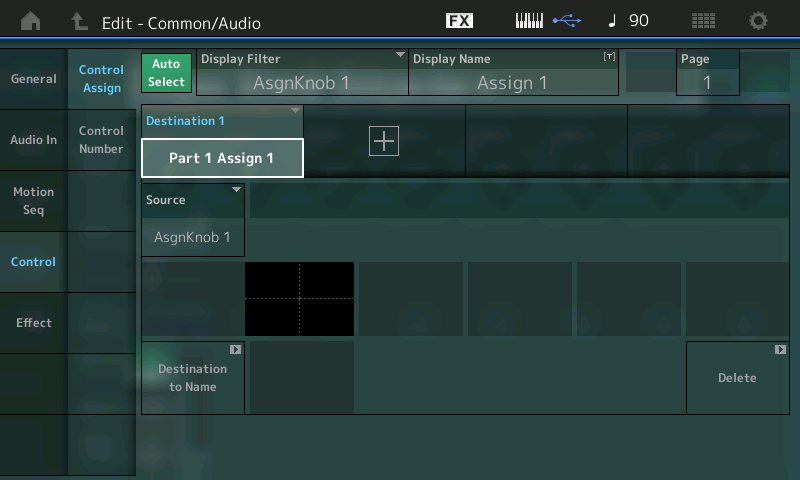
The CURVE is Standard; POLARITY is Bi; and the RATIO is set to +32, which enables full parameter control when the KNOB is moved from minimum to maximum:
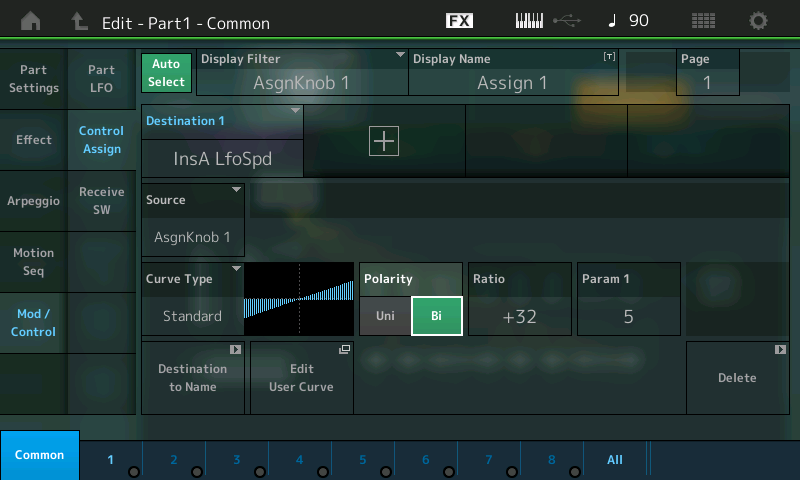
For fine adjusting the controlled parameter range, you can use Value 1 and Value 2 in the Super Knob window. Begin by changing the default values of 0 and 127 to values which give a useful control range:
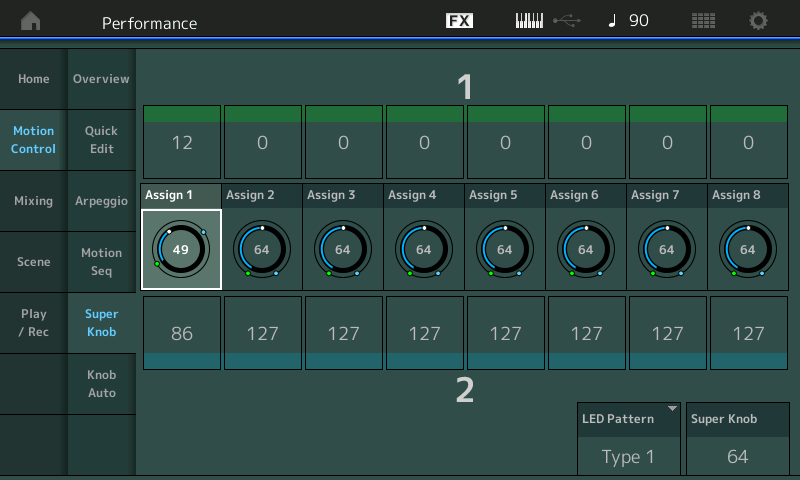
The setting 12 – 86, for example, would allow change from a very slow chorus to a fast vibrato chorus. As you initially make the setting, you may need to move the Super Knob to REFRESH its control over the parameter.
These parameters are found in the actual MONTAGE. From the main PERFORMANCE (HOME) screen:
- Press “Motion Control”.
- Select “Super Knob”.
Across the top is what is referred to as VALUE 1 (green) and on the bottom is VALUE 2(blue). Start by setting VALUE 1 to 12 and VALUE 2 to 86.
As you move the SUPER KNOB from its 0 position (7 o’clock) through its 127 position (5 o’clock), you will see that this parameter is only moving from a value of 12 through a value of 86 – with a value of 49 in the center.
Note: If you use the center position of the Super Knob as starting position, the center position will no longer correspond to the current parameter setting. In general, set the range for what you require, and STORE the PERFORMANCE with the Super Knob’s direct value wherever you desire.
For example, if the Values range is set to 32 – 96, the value of the center will not change, because the amount of decrease and increase is basically 32 on both sides of the center position. But in the case of 12 – 86, the center position would change.
Catch up on the previous article in the series – “Mastering MONTAGE 6: Super Knob Complex” here.
Next article – “Mastering MONTAGE 8: Assignable Knobs” – is available here.















